Common Course Settings
How Do Course Vacancies Work?
When a course does not fill to capacity, the remaining spots will be offered similarly to open classes. This mechanism helps fill up your classes even if the course is not completely full.
Clients who wish to attend only one class from the course will not block others from buying the entire course (which is not possible if one of the classes has already reached full capacity). You can configure this mechanism to activate either after the course start date or optionally some time before individual classes.
To adjust these settings, go to: Settings > Class Booking > Booking Individual Course Sessions
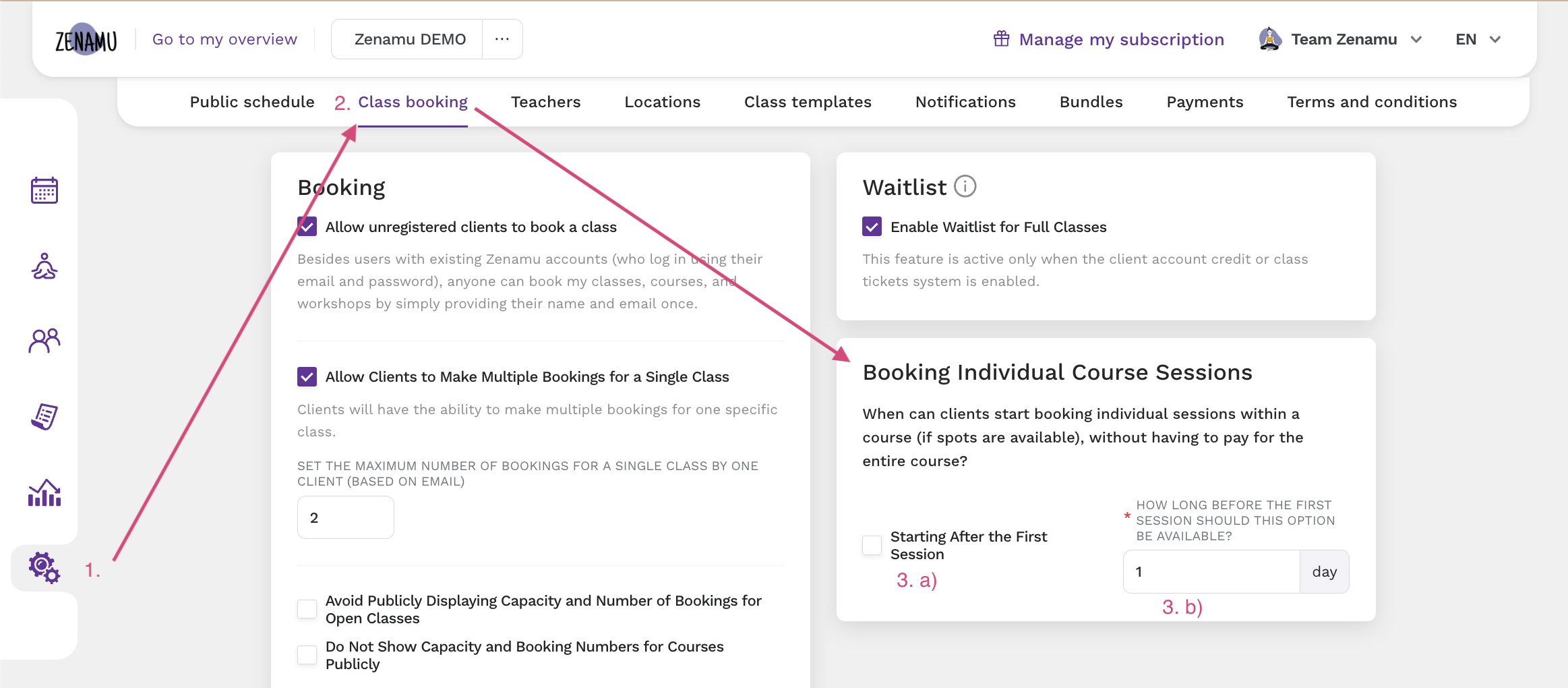
If you prefer not to allow clients to register for individual sessions within a course, you can set this for each course individually. Simply uncheck all pricing options that allow for single-term purchases.
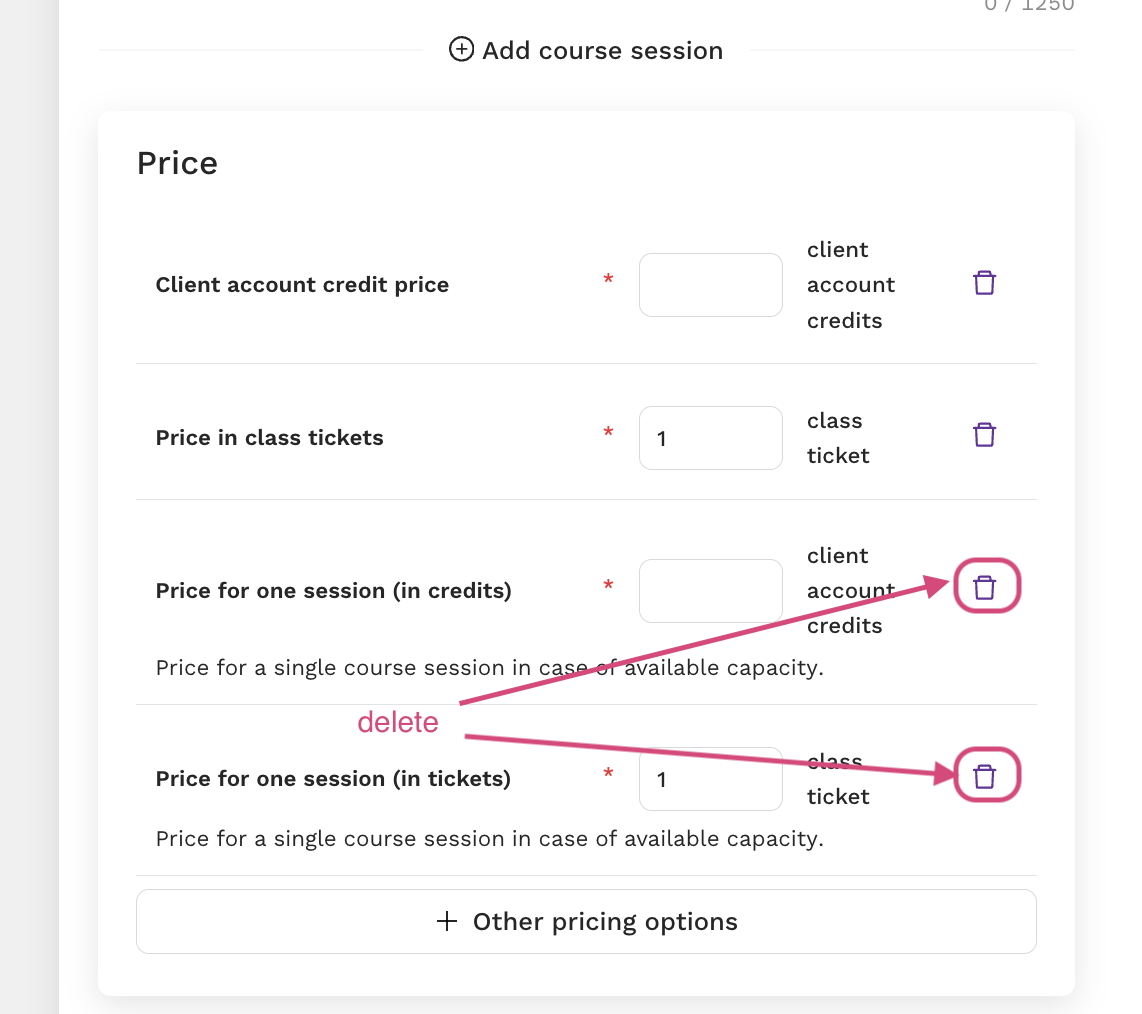
Setting Cancellation Conditions for Course Reservations
For detailed information on setting up cancellation conditions and make-up sessions, refer to the page: How to Set Up Storno and Make-Up Sessions for Courses. This guide also covers how make-up sessions work from the client's perspective.
Custom Extensions to the Booking Forms for Courses
You can add up to 3 custom questions to the course registration form. Set these up in Settings > Class Booking > Custom Booking Form Extensions > Additional Questions for Course Enrollment.
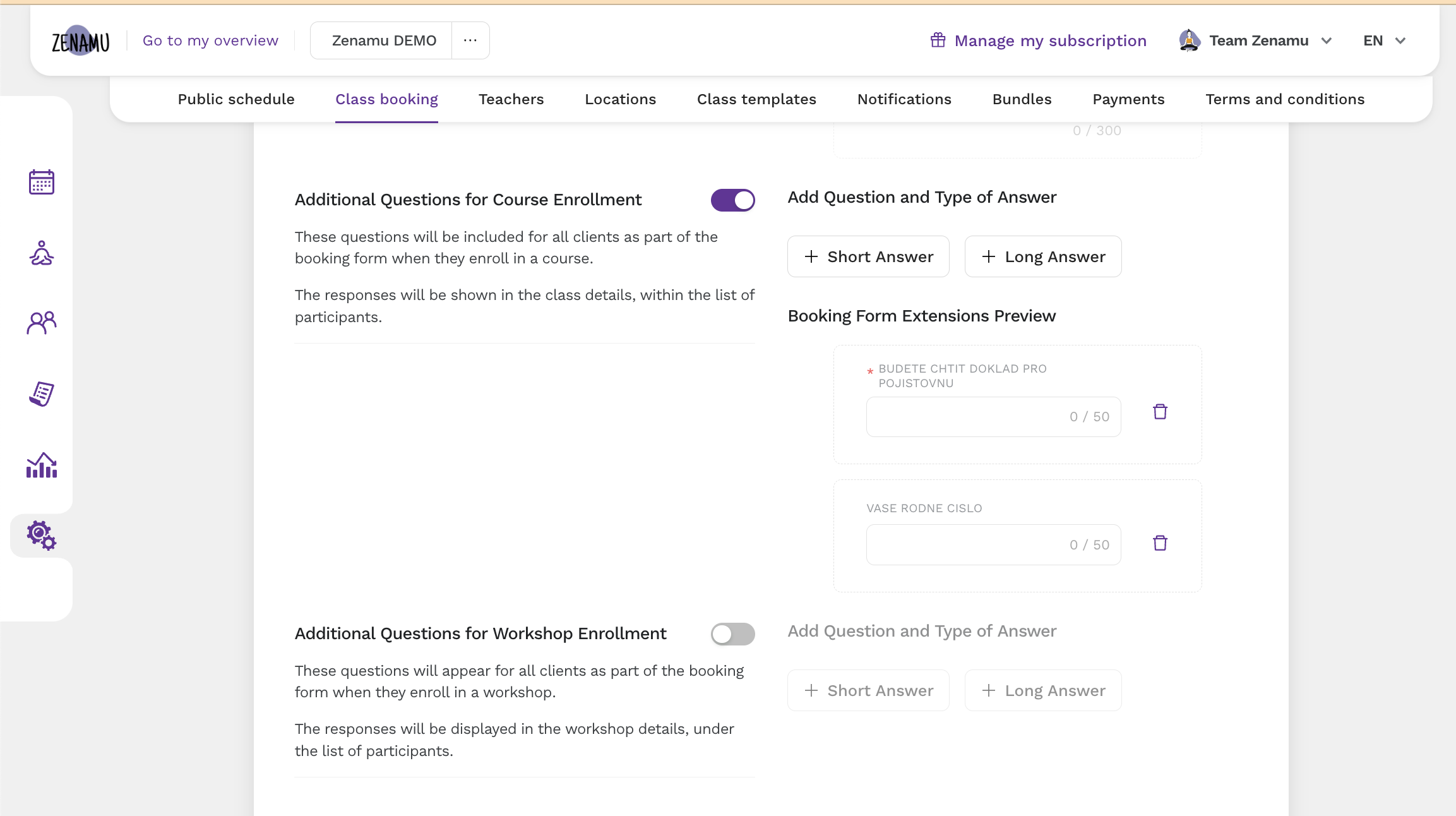
TIP: If you need different questions for different courses or more than 3 questions, consider using a free tool like Google Forms and include a link in the course description.