How to Integrate Your Zenamu Classes into Google Calendar
If you want your Zenamu classes to automatically synchronize with your personal calendar, follow these steps.
This integration is compatible with various calendars that support iCal URL importing, including Google Calendar, Apple Calendar, and Microsoft Outlook.
Please note that this is a one-way integration: it only updates your calendar based on changes made in Zenamu. If you schedule a new class or cancel an existing one in Zenamu, these changes will be reflected in your personal calendar. However, any modifications made directly in your personal calendar will not affect Zenamu.
Getting the iCal URL for Your Calendar
1. Obtain the iCal URL from Zenamu
- Go to Settings and navigate to the Public Schedule section.
- Scroll down to find the iCal URL option located below the scripts for embedding the schedule into your own webpage.
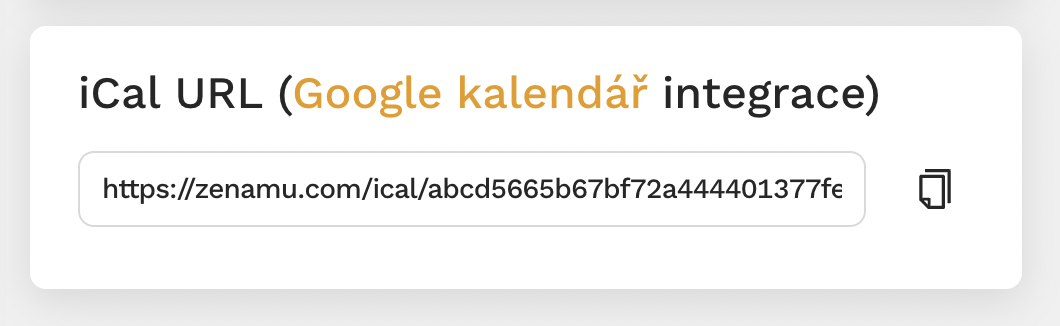
2. Add the iCal URL to Google Calendar
- Open your Google Calendar.
- In the left menu under Other calendars, click the plus button "+".
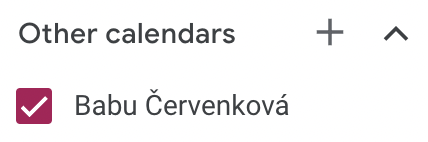
- Select From URL from the options.
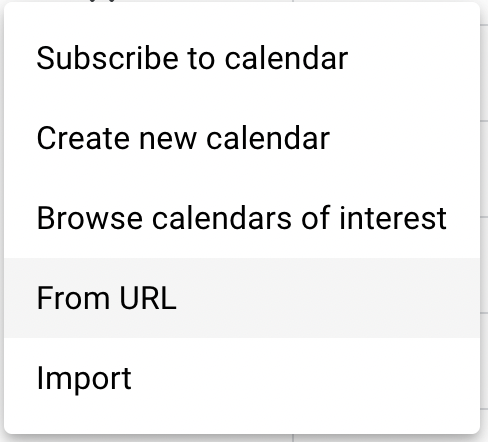
- Paste the iCal URL that you copied from Zenamu into the provided field.
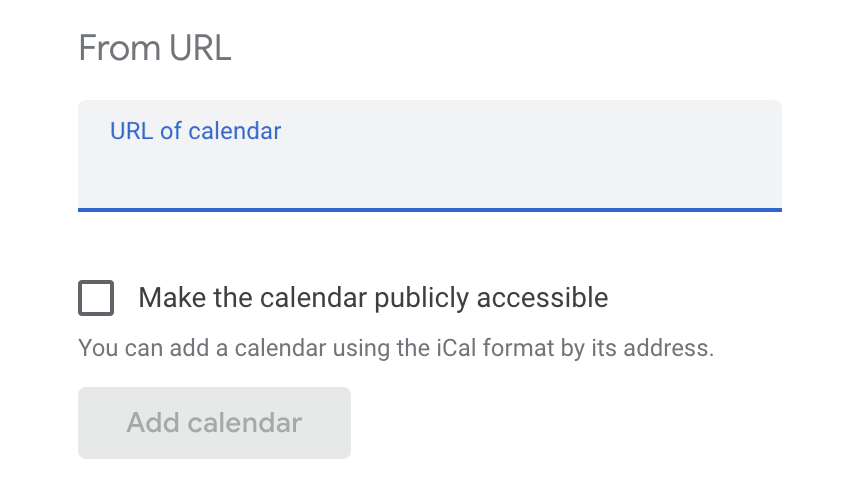
- Click Add Calendar and wait a few seconds for synchronization to complete. The Zenamu calendar should now appear among your other calendars. If your classes are not visible immediately, try refreshing your browser.
Please note that data synchronization between Zenamu and your calendar is not instantaneous. It may take a few minutes to several hours depending on your calendar's settings and current load.