Setting Up Card Payments with Stripe in Zenamu
Zenamu offers seamless integration with the Stripe payment gateway, allowing your clients to pay conveniently and quickly using credit or debit cards. Follow the steps below to set up Stripe for your Zenamu account:
About Stripe Payment Gateway
Stripe is a leading global payment solution that simplifies the process of accepting credit and debit card payments. Setting up a Stripe account is straightforward and avoids the lengthy approval processes common with other providers.
Pricing
Integrating Zenamu with Stripe comes at no extra cost to you; you only pay for Stripe's transaction fees.
- Transaction Fees: Expect a percentage-based fee per transaction (rates vary depending on the card's origin) plus a fixed fee per transaction.
- Account Management: Managing your Stripe account is free of charge.
- Funds Transfer: Transferring sales proceeds to your bank account is free for local currency within European countries, including EUR.
For the most current pricing details, visit Stripe's pricing page.
Integrating Stripe Payment Gateway in Zenamu
1. Go to the Payments section in Settings. Click on Payment Card to reveal the Link Account to Stripe button.
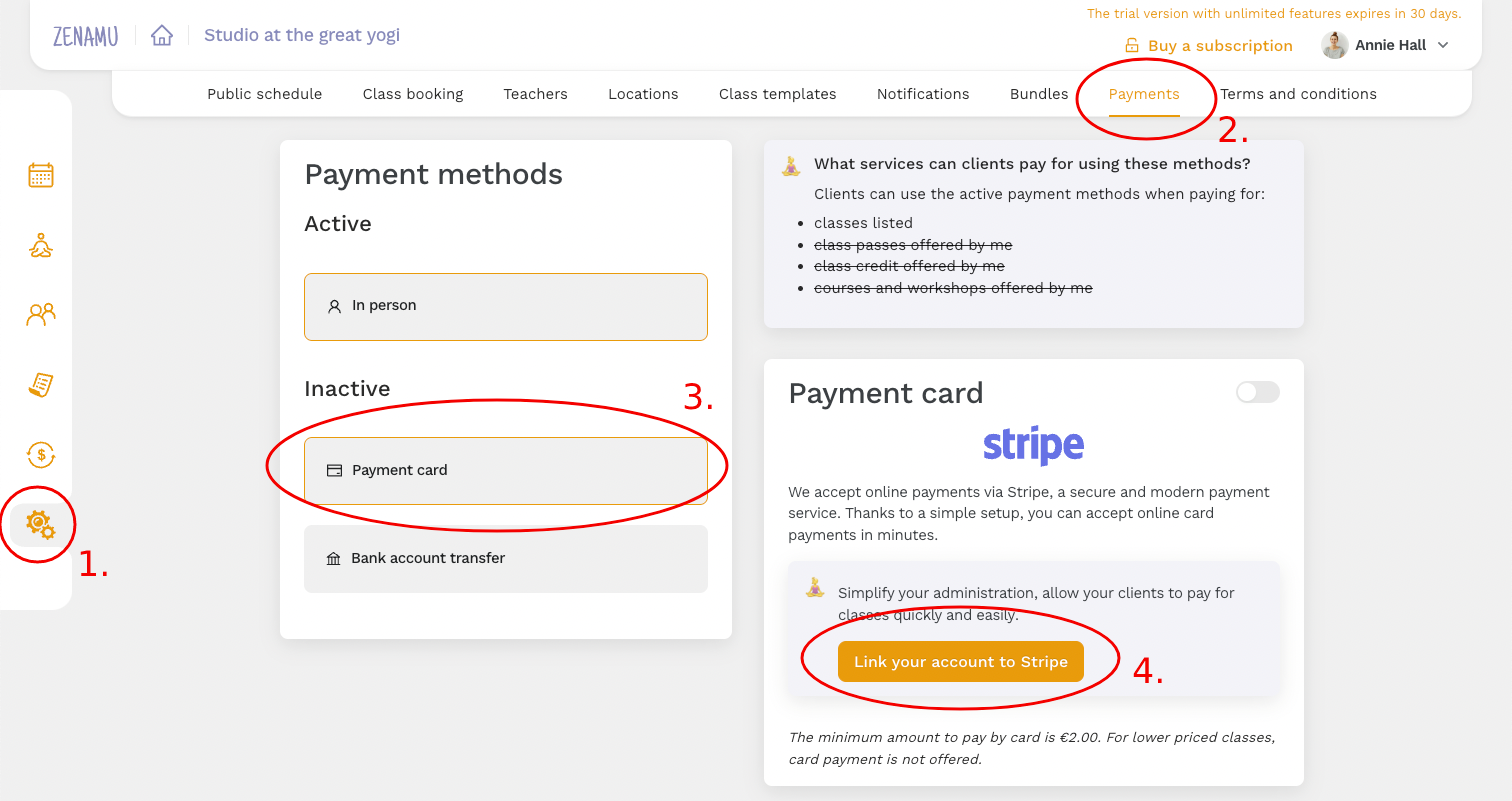
2. You will be redirected to Stripe's website. Here, you can either create a new Stripe account or log in if you already have one. After entering your details, Stripe will redirect you back to the Payments tab in Settings.
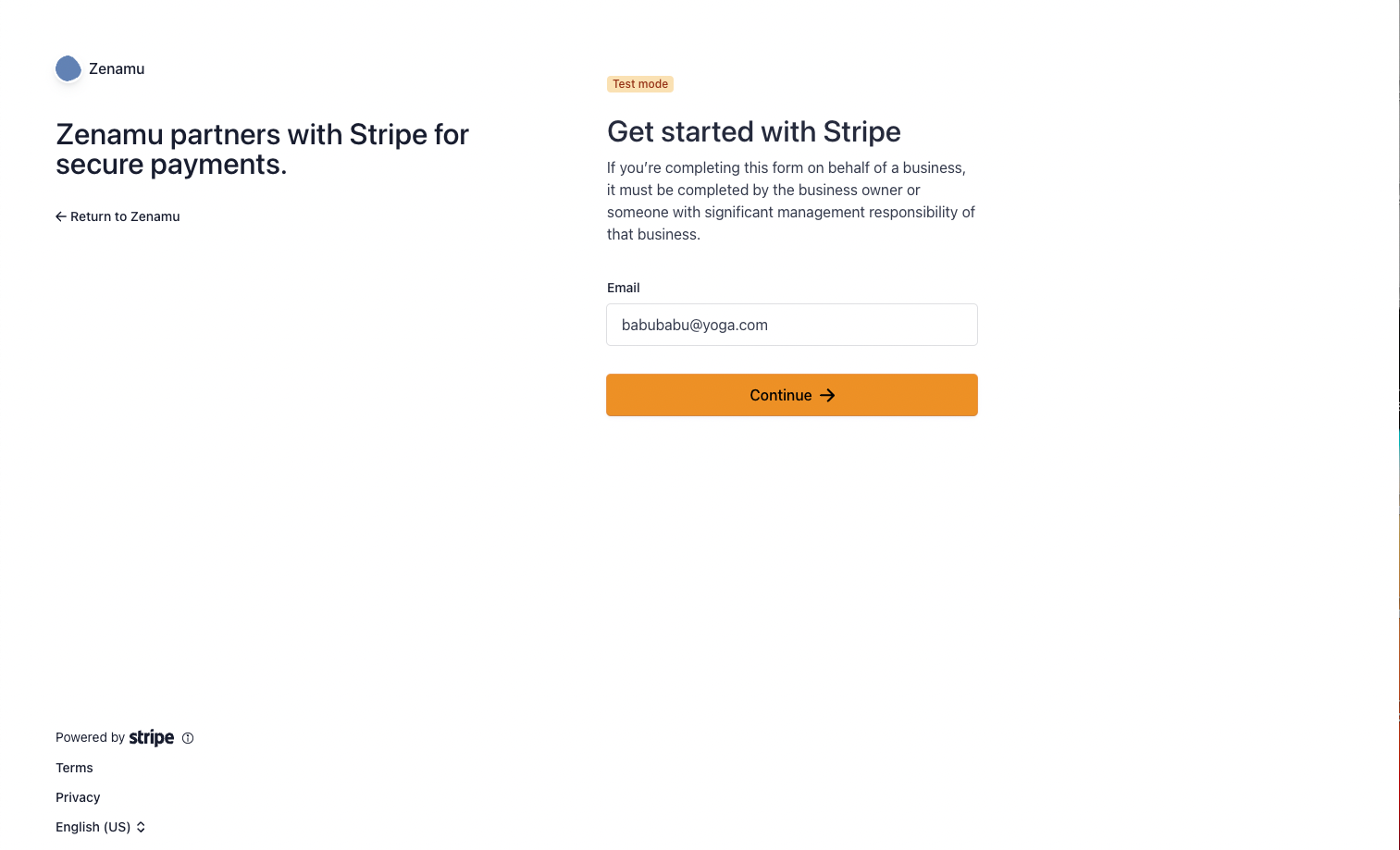
3. Enter the following information:
- Type of Business: For individual teachers, select "self-employed".
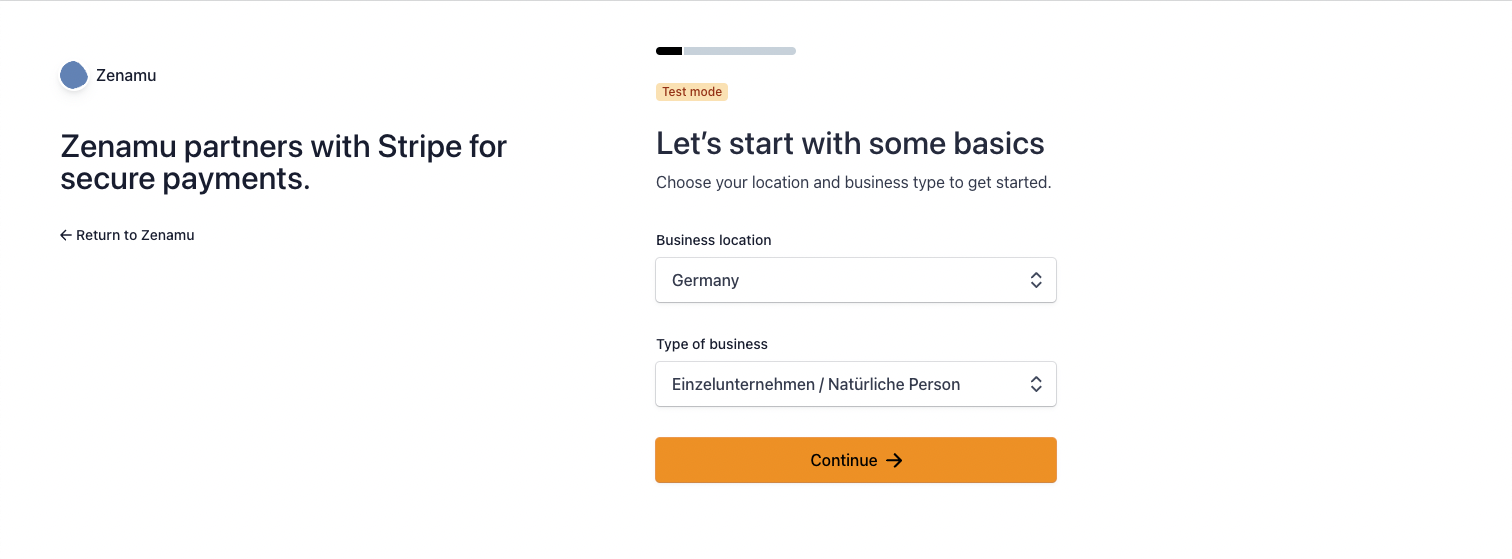
- Personal Details: First name, last name, date of birth, email, and phone number.
- Address.
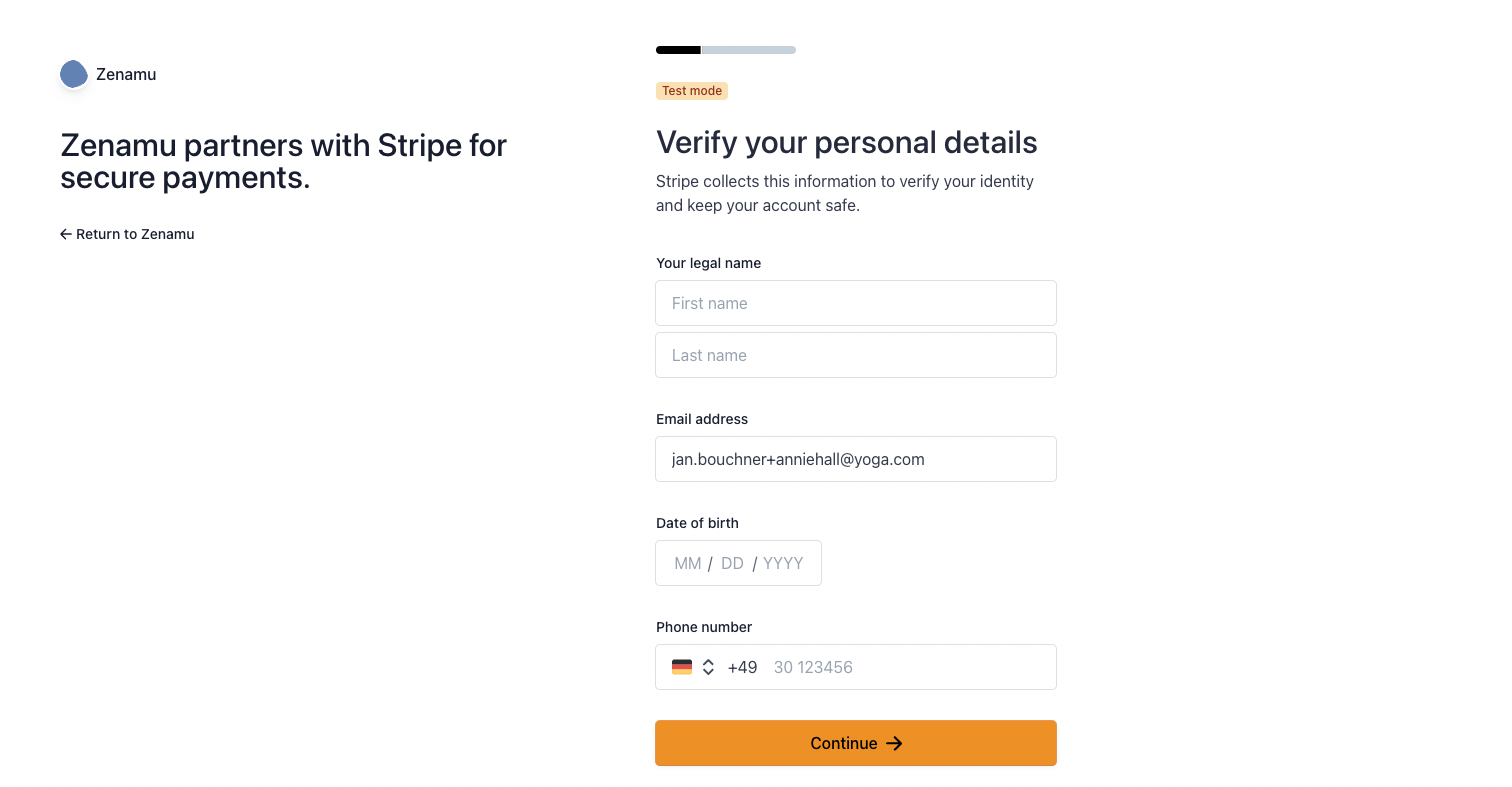
- Bank Account: Enter your bank account in IBAN format (e.g., CZ69 0800 0000 0012 3456 7890).
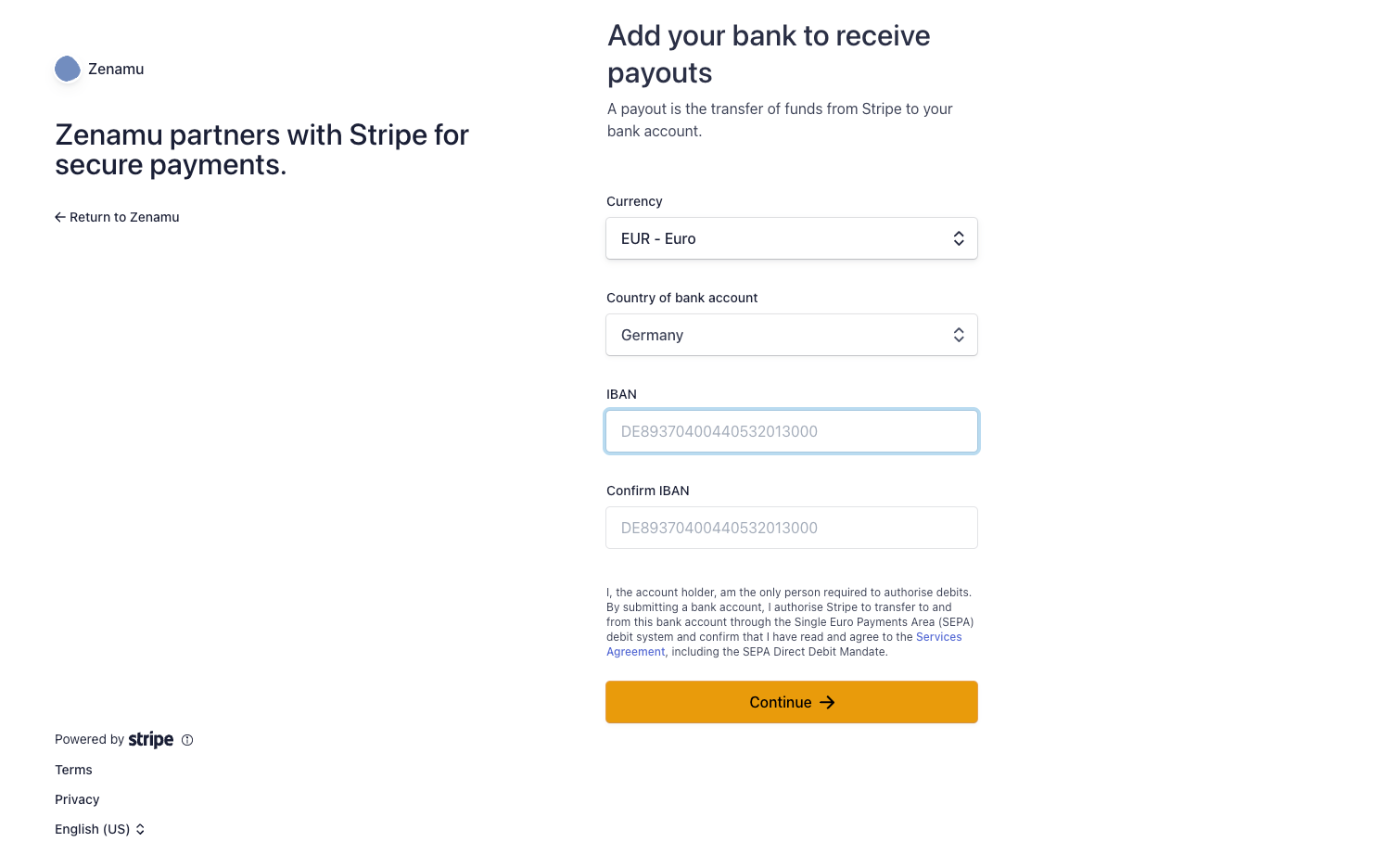
- Public Details for Customers: Provide a short and long label that will be visible to clients upon payment confirmation.
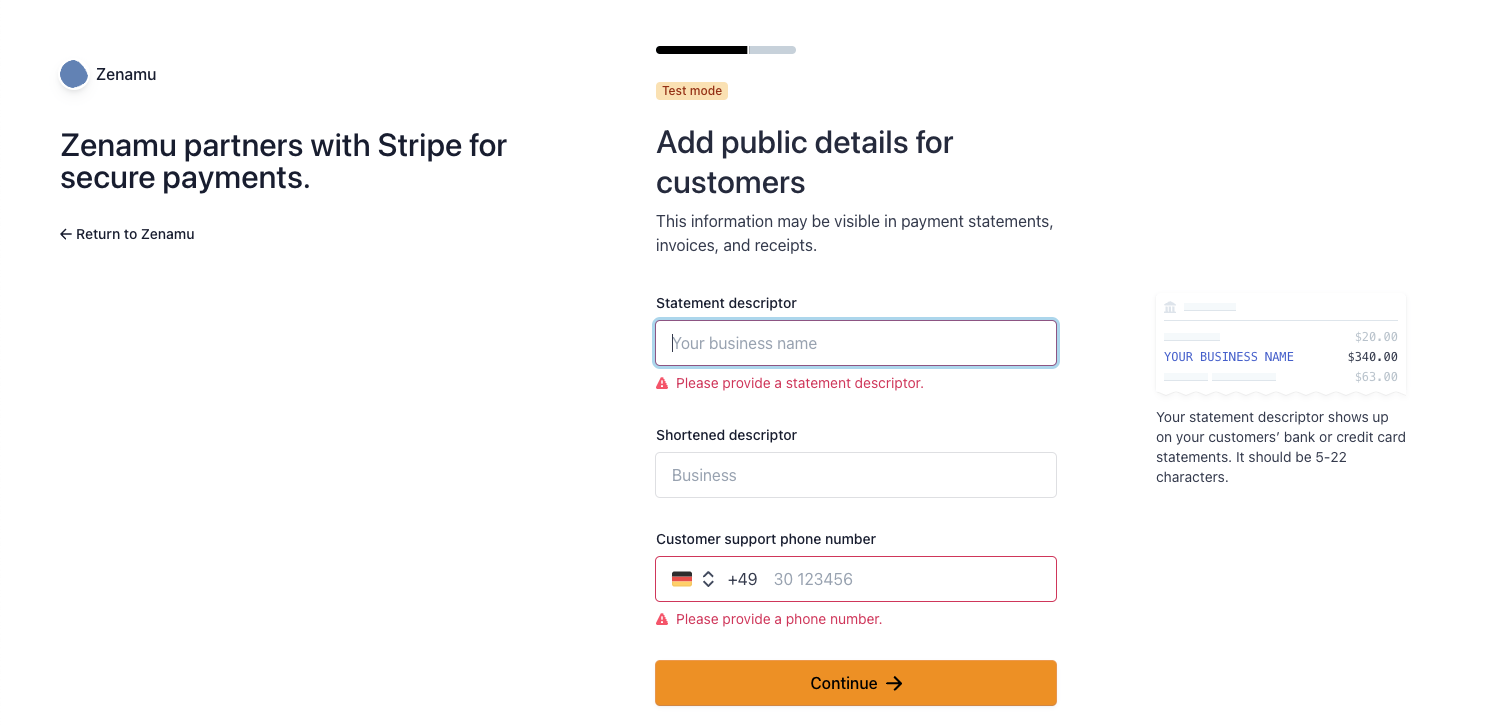
4. Review and confirm your details. Once confirmed, you will be redirected back to Zenamu.
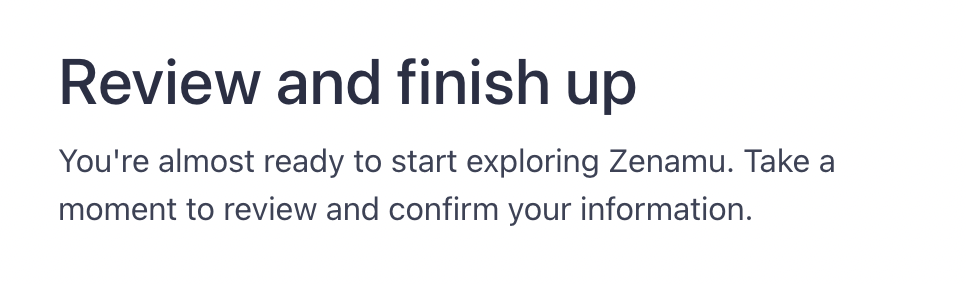
5. Click on Payment Card again. The status of your Stripe integration should now be visible. Activation might take a few minutes but usually happens quickly.
6. Once card payments through Stripe are active, you will see the following status:
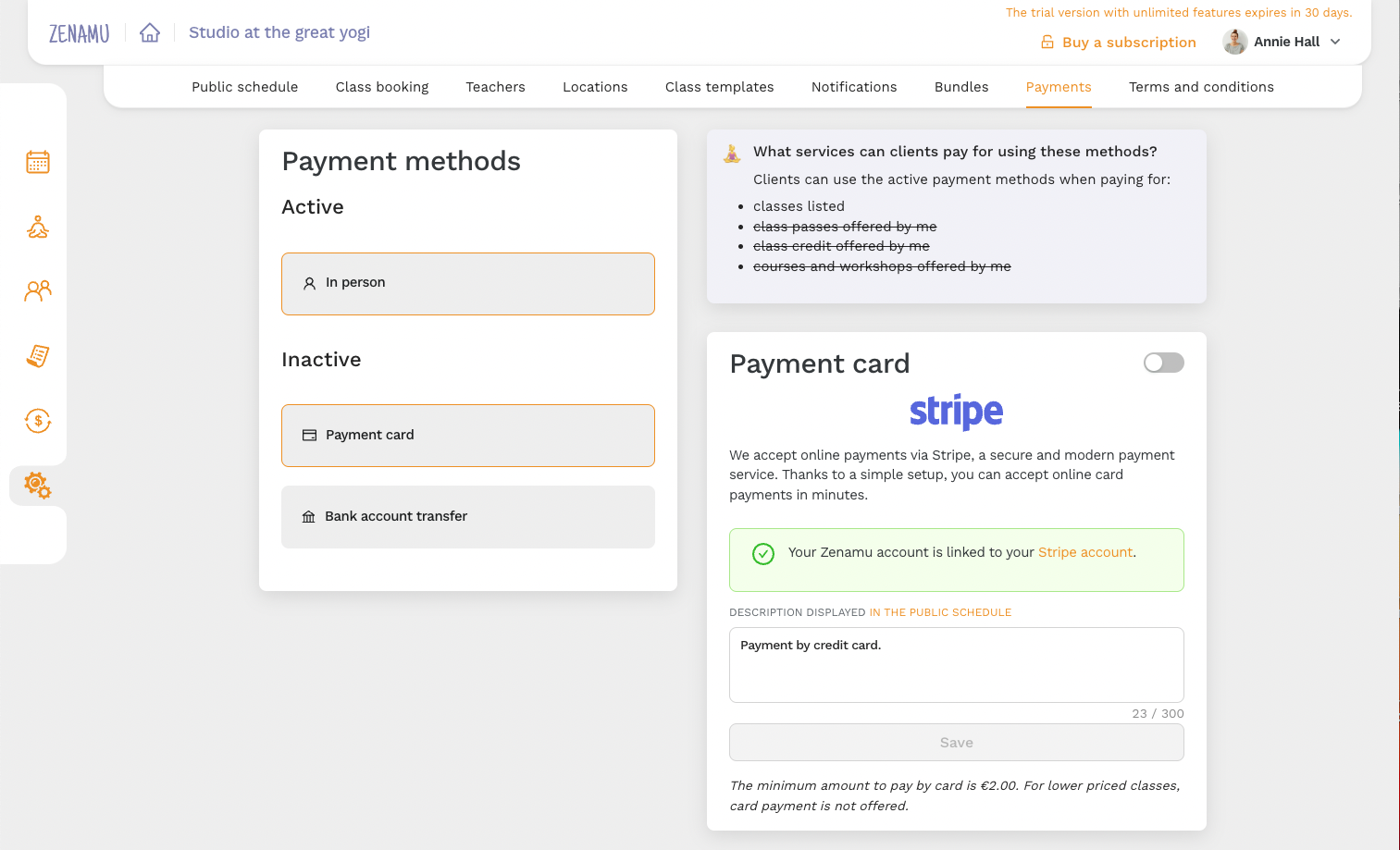
You can access your Stripe dashboard either via Zenamu or directly at Stripe Dashboard.
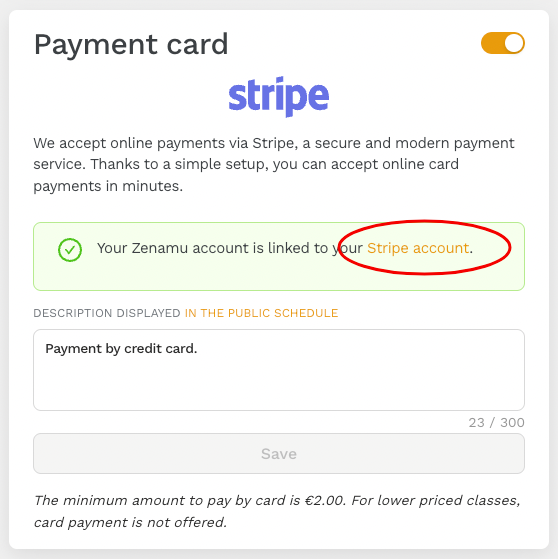
Here's how your Stripe dashboard will look:
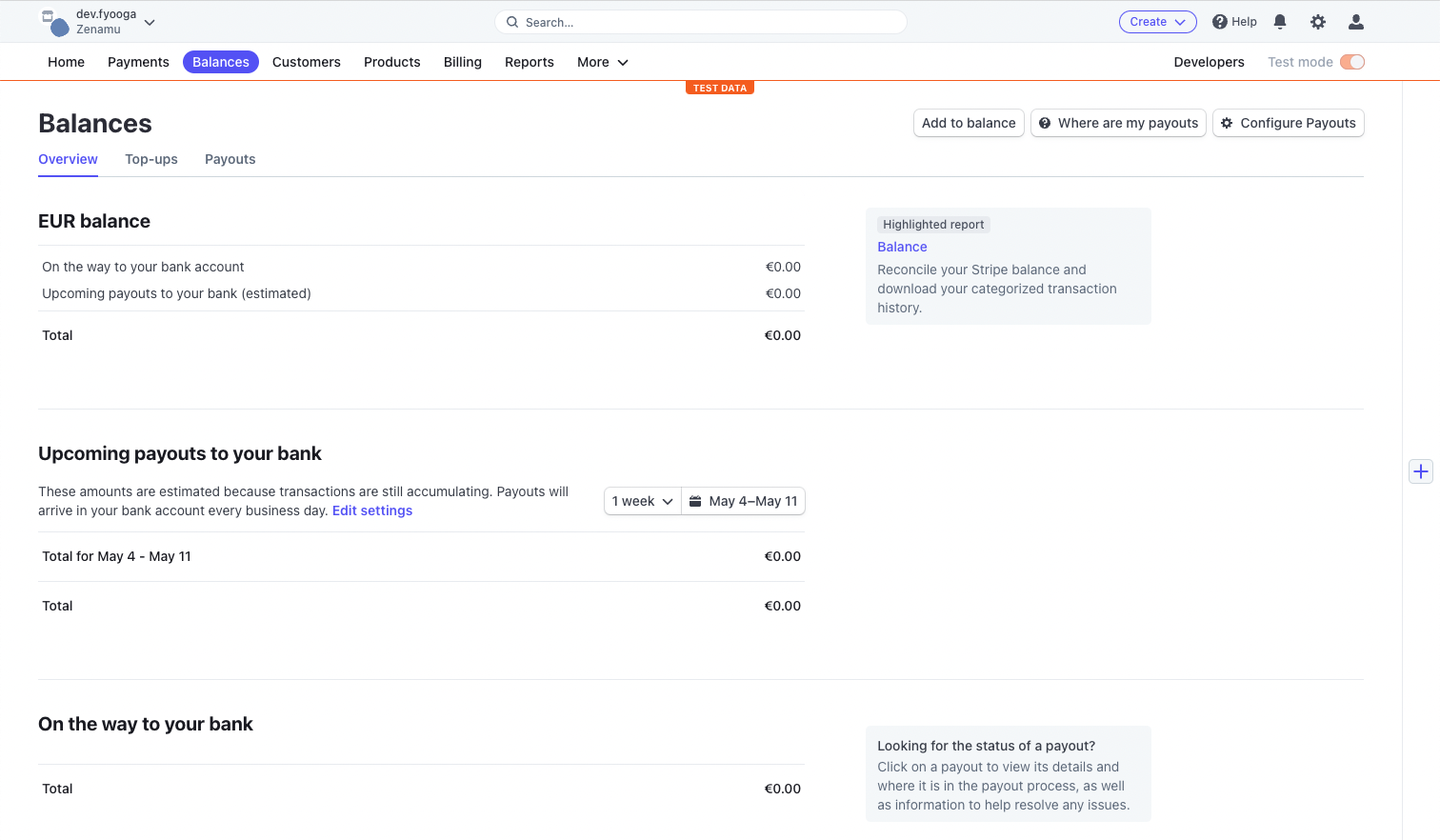
If you see an issue in Settings indicating missing information or incomplete steps, follow the prompts to correct it.
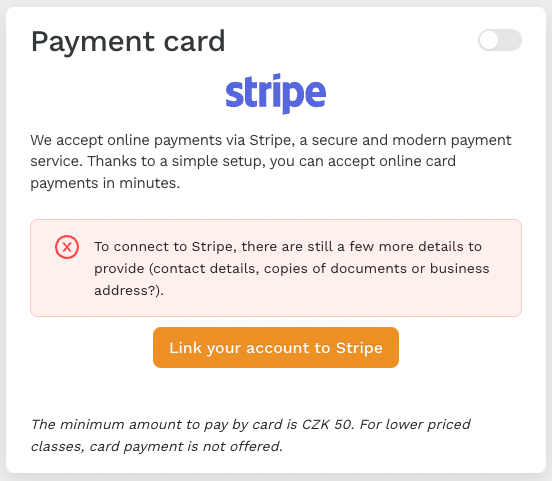
Having trouble? Contact us at [email protected]. We're here to help!