Download Your Zenamu Contacts as a CSV File
With our booking system, you can efficiently communicate with clients who have booked any of your classes, courses, or workshops. If you want to reach out to all your clients at once—whether to share exciting news or invite them to a newly announced course—you can do so using a CSV file, which can be uploaded to your preferred email marketing service.
While we don’t offer a built-in newsletter feature directly, you have several options for integrating Zenamu with other systems:
- Export Zenamu contacts to a CSV file for use with your email marketing service.
- Connect your Zenamu contacts to Mailchimp.
- Connect your Zenamu contacts to SmartEmailing.
- Connect your Zenamu contacts to Ecomail.
If you prefer not to use the above services, Zenamu allows you to export contacts to a CSV file, which you can then download to your computer.
How to Export Clients
Follow these steps to obtain the export file:
- Go to the Client List section in Zenamu administration.
- Click the Download CSV file button located in the upper right corner of the table.
- The file will start downloading automatically and will be saved to your computer.
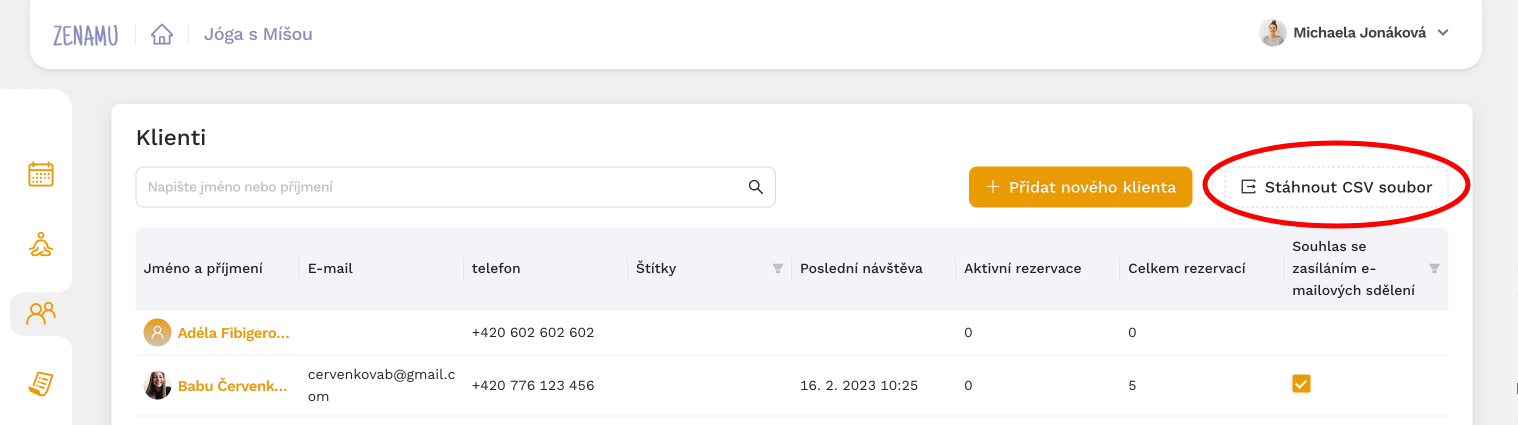
To export specific clients, such as those labeled or those who have given consent to receiving email communications, you can apply filters. The export will include only the contacts that meet the current table's filter criteria.
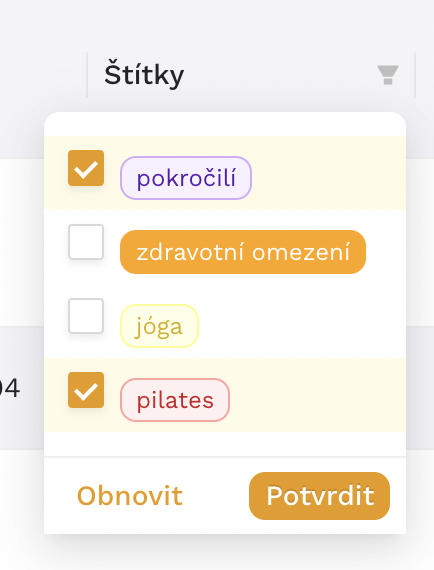
How to Import Your Contacts into a Marketing Tool
To upload the downloaded file to Mailchimp, follow these steps:
- Log in to Mailchimp or create a new account if you don’t have one.
- Go to the Audience section and select Import contacts from the Manage Audience drop-down menu.
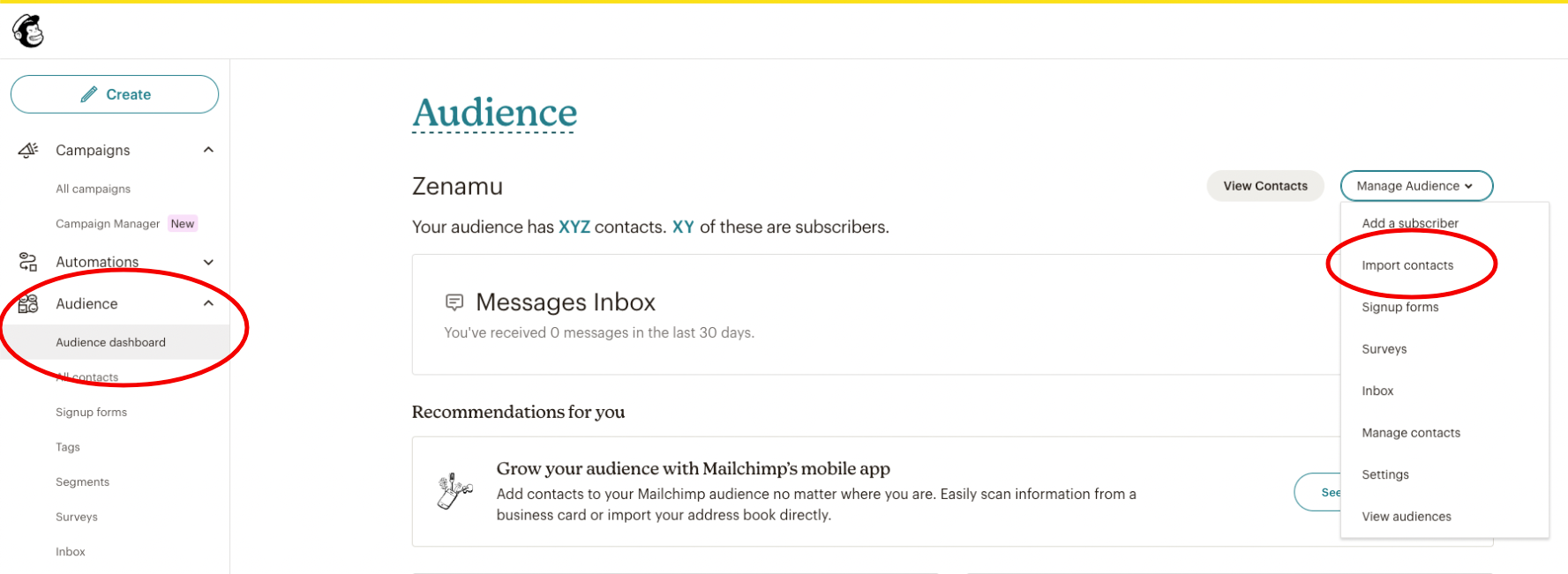
- Upload the CSV file.
- Confirm the upload and proceed to Continue to Organize.
- The contacts will be matched based on their first name, last name, and email address.
- Save the contacts, and they will be added to your Audience in Mailchimp.
This process ensures that you can manage your client communications efficiently, even if you're using a different email marketing platform.