Connect Zenamu to Mailchimp
With our system, you can easily send bulk email messages to clients who have made a booking to any of your classes, courses, or workshops.
However, if you want to reach all your clients at once to share exciting news or invite them to a newly announced course using a creative and vibrant newsletter, we don't provide this feature directly. But you can take advantage of one of the 3 options for integrating with another system ;).
- Connect your Zenamu contacts to Mailchimp (see below)
- Connect your Zenamu contacts to SmartEmailing
- Exporting Zenamu contacts to a CSV file that you can then upload to your preferred email marketing service (see below)
- Ecomail
What is Mailchimp?
Mailchimp is one of the most well-known and popular online marketing tools for creating and sending email campaigns. With Mailchimp, you can prepare newsletters using attractive pre-designed templates and add basic surveys and more to your messages. The tool is user-friendly, straightforward, and offers a free basic version.
What to do first
To connect Mailchimp to your Zenamu account, you need to have an existing Mailchimp account or create a new one.
Once you have your Mailchimp account, follow these steps in Zenamu:
- In the Zenamu admin panel, go to Client List.
- Above the table with client information, select Integration with Email Marketing Tools.
- Click the Connect with Mailchimp Account button.
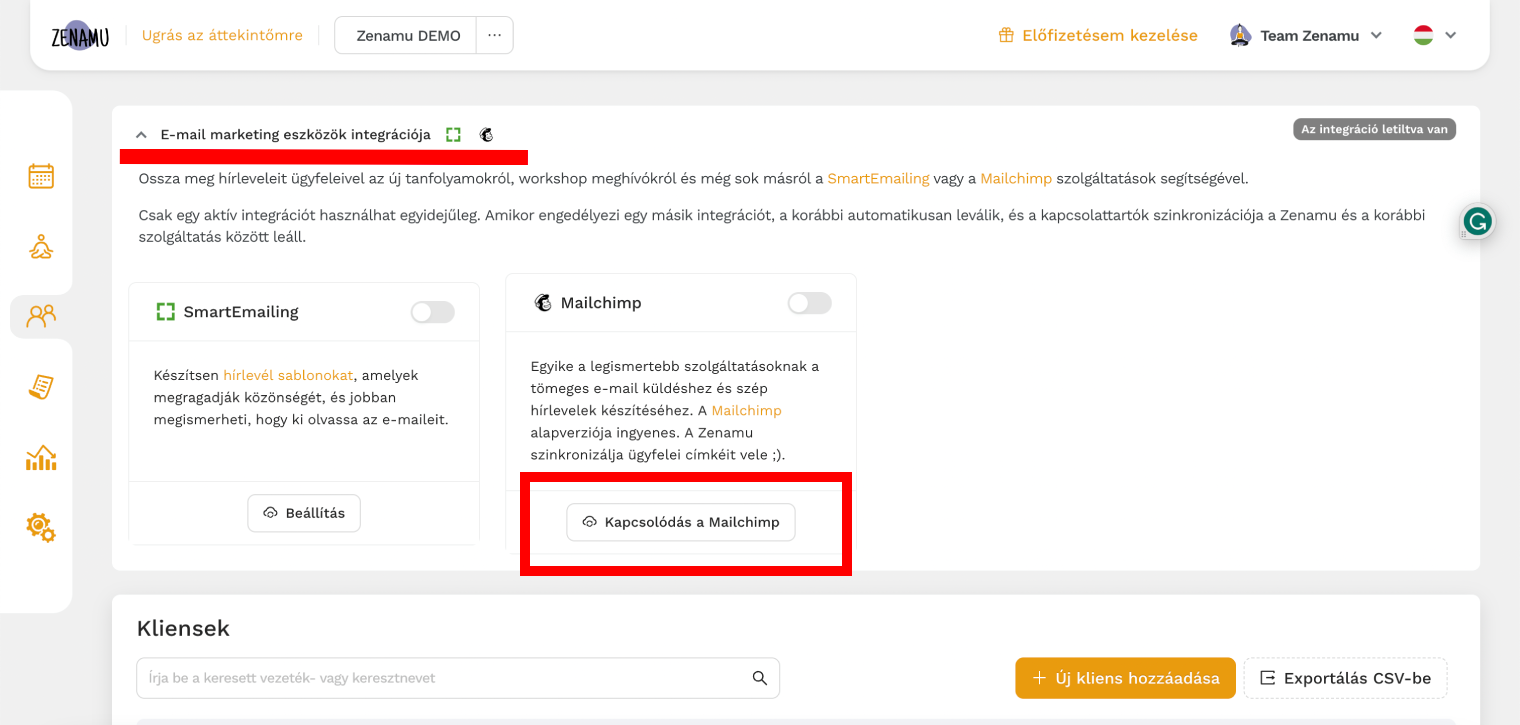
Then you will be redirected to Mailchimp's website, where you should enter your Mailchimp account login credentials and click the Log In button.
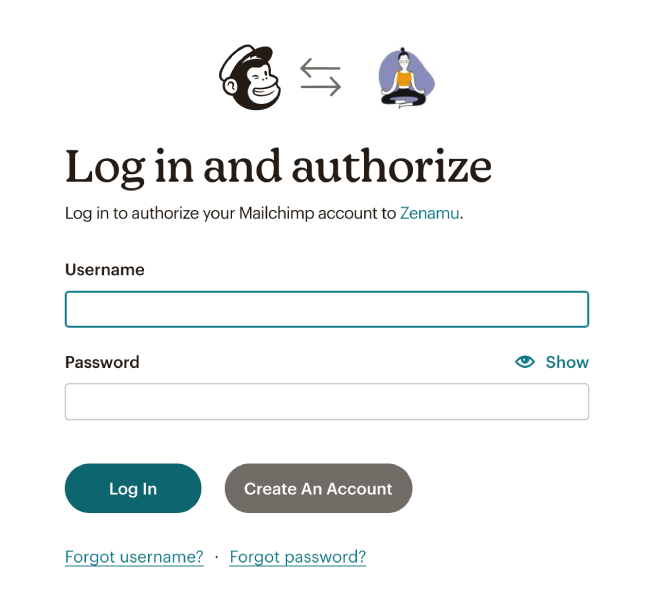
After logging in and completing the authorization process, you will need to click the Allow button on the page you are redirected to after entering your login credentials.
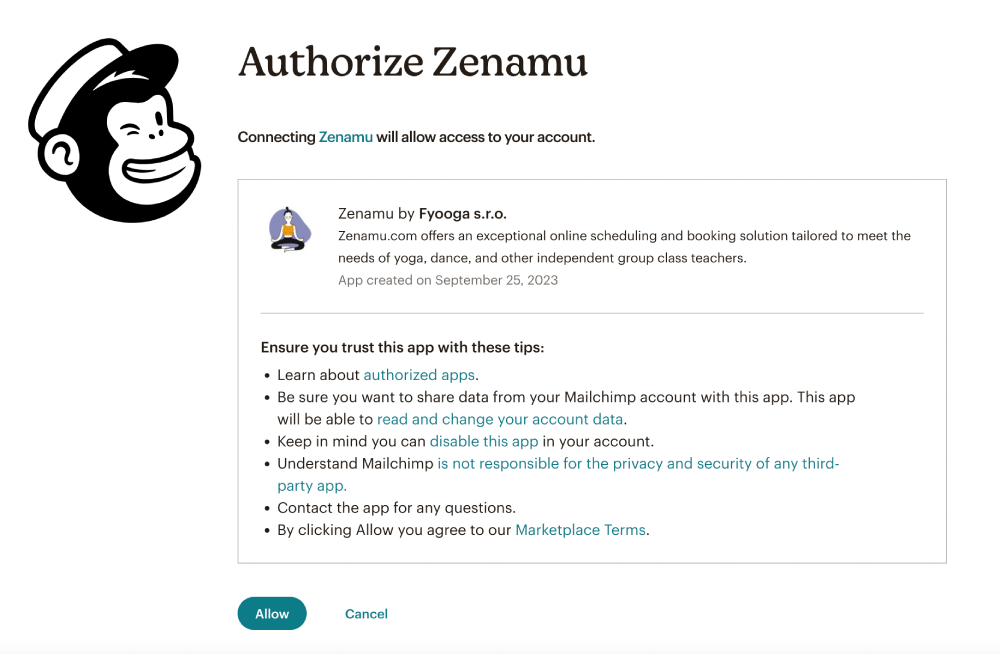
You will then be automatically redirected back to the reservation system.
Here, you will select the Mailchimp list (also known as Audience) to which contacts for all your clients will be uploaded. Contacts will also be automatically synchronized with this list, so every time a new client is added to your Zenamu list (typically after booking a class or if you manually add them), they will be added to the Mailchimp list as well.
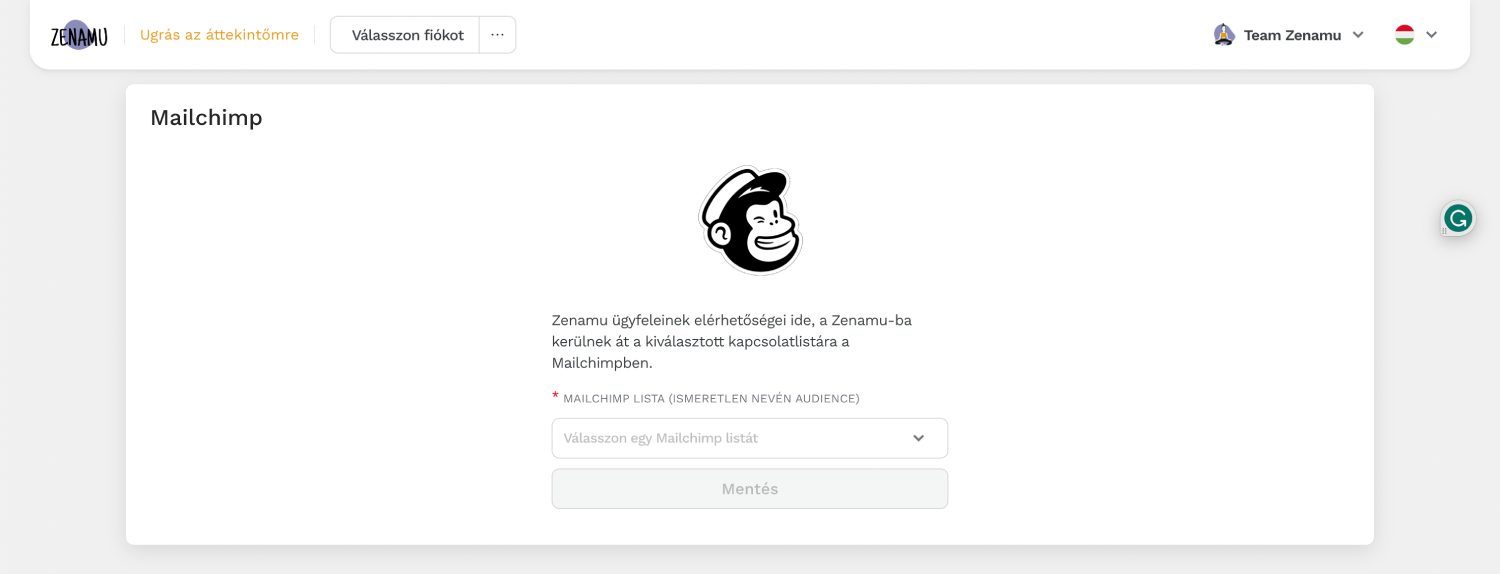
All clients who have "Send newsletters" enabled in the table next to their name are uploaded to Mailchimp. Clients who do not have consent to receive newsletters are also uploaded to Mailchimp, but their email is listed as "unsubscribed".
If someone unsubscribes from your newsletter (by selecting "unsubscribe from emails" in the email sent by you via Mailchimp), this change is also recorded in Zenam.
Sometimes, it happens that someone has unsubscribed from your newsletter before, but after some time, they change their mind and wish to subscribe again. In this case, in Zenam, you should locate the specific client in the table and re-enable the "Send newsletters" option next to their name. The client's email status in Mailchimp will then be updated to "subscribed" once again.
What client data is passed to Mailchimp?
- First name and last name
- Phone number (if available)
- Birthday (if available)
- Zenamu labels (if any are assigned to the client)
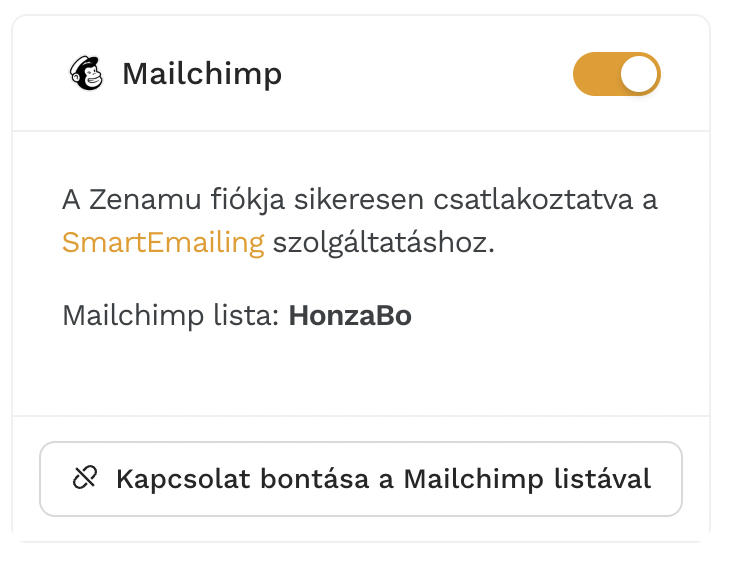
If you ever wish to change the Mailchimp list in the future, click on the Disconnect Mailchimp List button and perform the integration again from the beginning.