Connect Zenamu to Mailchimp
With our booking system, you can efficiently send bulk email messages to clients who have booked any of your classes, courses, or workshops. While we don't provide a built-in newsletter feature, you can integrate Zenamu with Mailchimp to send creative and engaging newsletters.
You have several integration options:
- Connect your Zenamu contacts to Mailchimp (details below).
- Connect your Zenamu contacts to SmartEmailing.
- Export Zenamu contacts to a CSV file for use with your preferred email marketing service.
- Connect your Zenamu contacts to Ecomail.
What is Mailchimp?
Mailchimp is a leading online marketing tool for creating and sending email campaigns. It offers user-friendly features, attractive pre-designed templates, and basic surveys. Mailchimp also provides a free version for basic needs.
What to Do First
To integrate Mailchimp with your Zenamu account, you need to have an existing Mailchimp account or create one.
Once you have your Mailchimp account, follow these steps to connect it to Zenamu:
- In the Zenamu admin panel, navigate to Client List.
- Click on Integration with Email Marketing Tools above the client table.
- Click the Connect with Mailchimp Account button.
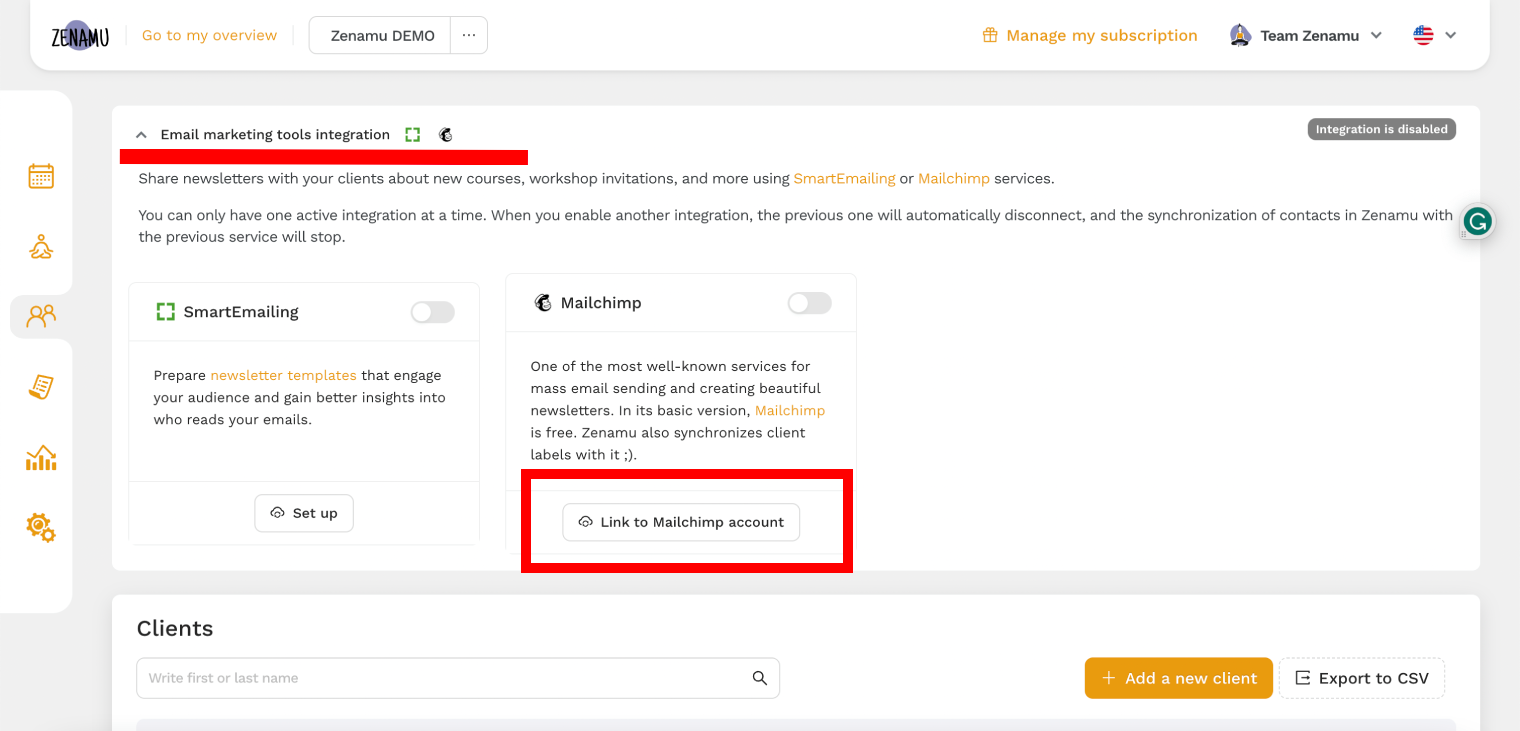
You will be redirected to Mailchimp's website. Enter your Mailchimp account credentials and click the Log In button.
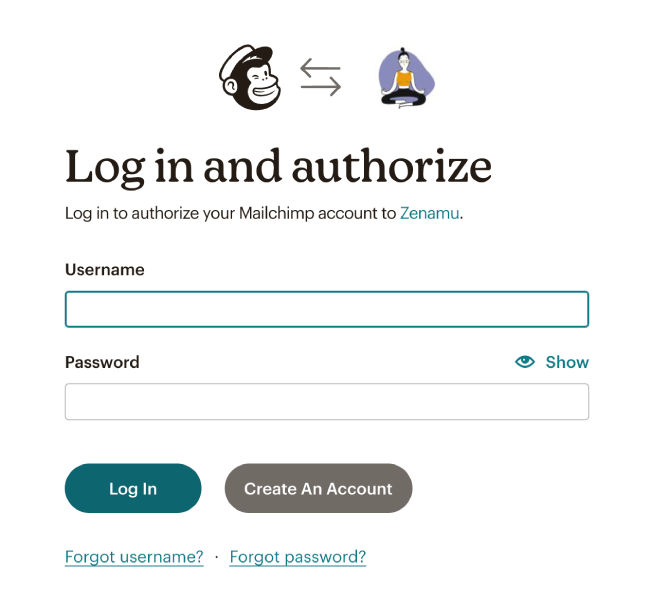
After logging in, click the Allow button on the authorization page to grant Zenamu access to your Mailchimp account.
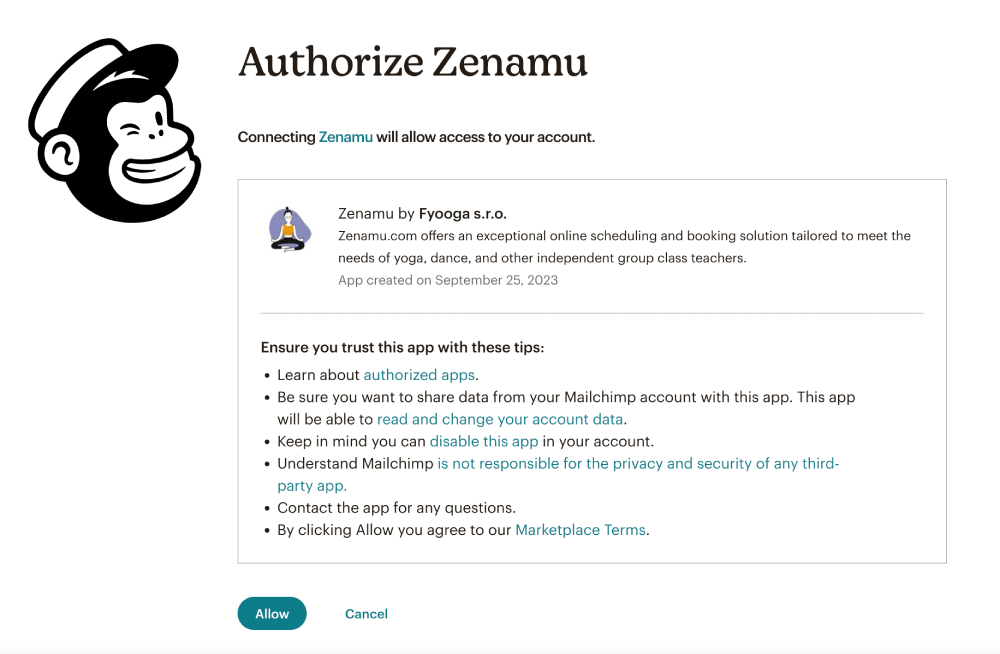
You will be redirected back to Zenamu, where you need to select the Mailchimp list (Audience) to which your contacts will be uploaded. Contacts will be automatically synchronized with this list, so any new clients added to Zenamu will be added to Mailchimp as well.
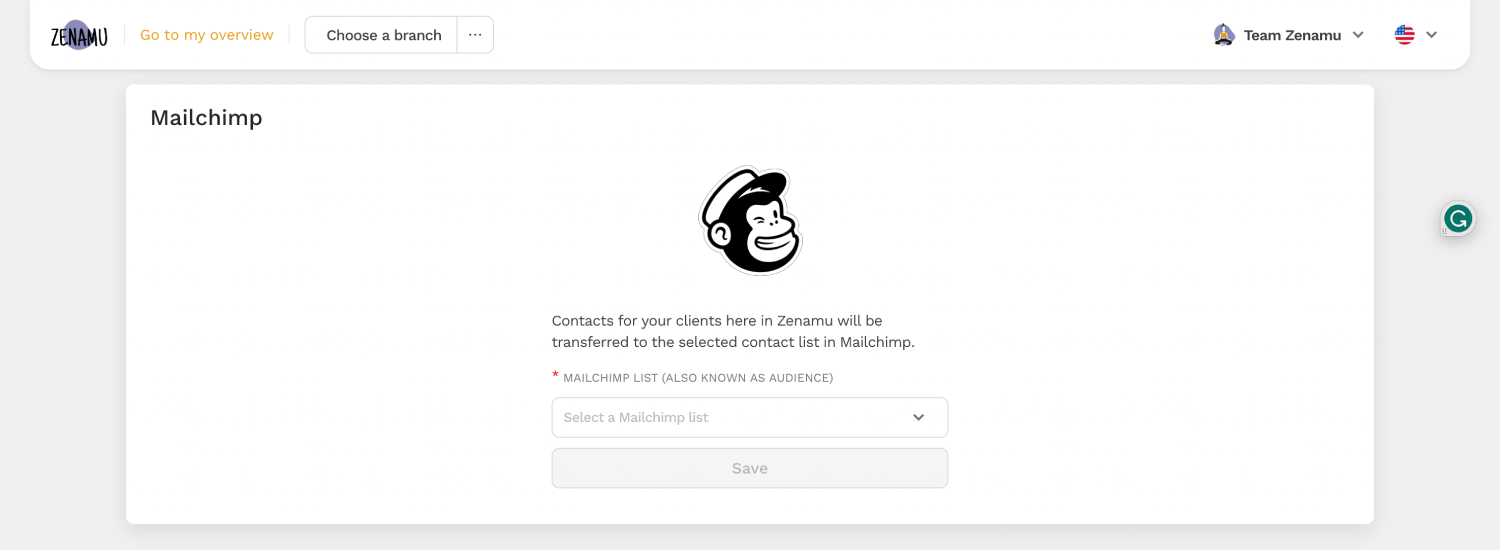
Clients with the "Send newsletters" option enabled will be uploaded to Mailchimp. Those who do not have consent will be uploaded as "unsubscribed".
If a client unsubscribes from your Mailchimp newsletter, this change will be reflected in Zenamu. If a client wishes to resubscribe, you can enable the "Send newsletters" option in Zenamu, and their status will update to "subscribed" in Mailchimp.
What Client Data is Passed to Mailchimp?
- First name and last name
- Phone number (if available)
- Birthday (if available)
- Zenamu labels (if any are assigned)
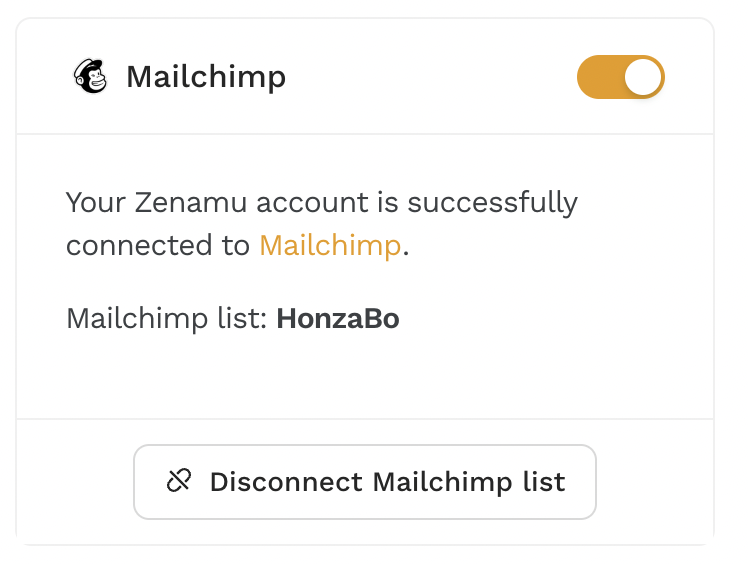
If you need to change the Mailchimp list in the future, click the Disconnect Mailchimp List button and redo the integration process.
This integration streamlines your email marketing efforts, allowing you to manage client communications more effectively.