How to Integrate the Schedule into Your Wix Website
The integration takes no more than 5 minutes and requires no technical expertise.
If you're using a different content management system, you can still integrate. Check out our tutorials for embedding a schedule into a site with Webnode, WordPress, or use JavaScript for a custom solution.
Steps in Zenamu Administration
1. Copy the Code from Your Zenamu Account
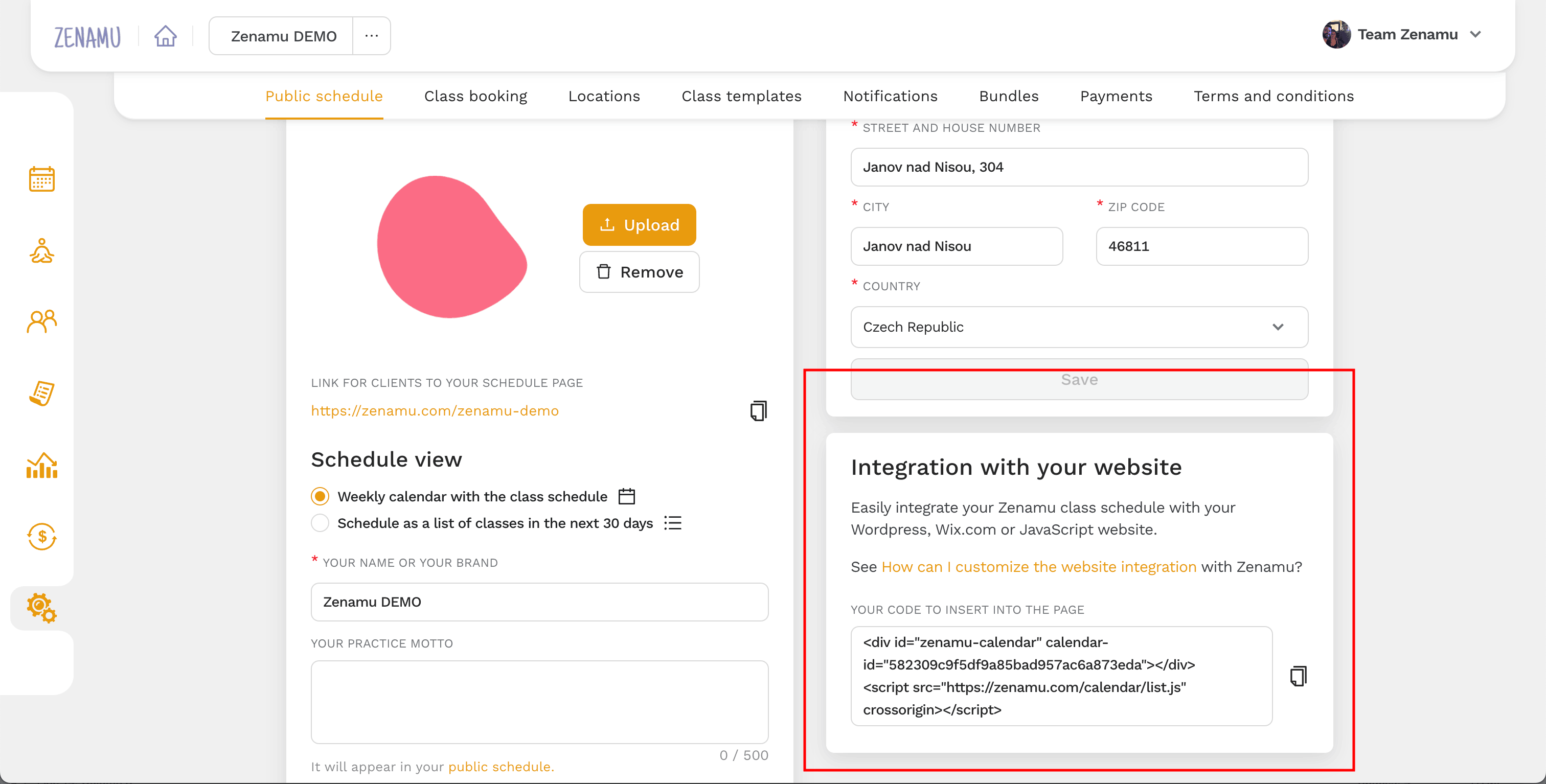
- Log in to Zenamu, then navigate to Settings > Public Schedule > Integration with your website and copy the provided code.
Steps in Wix Administration
- Log in to your Wix account at Wix.com.
- On the left sidebar, click Web and then select the site you want to edit.
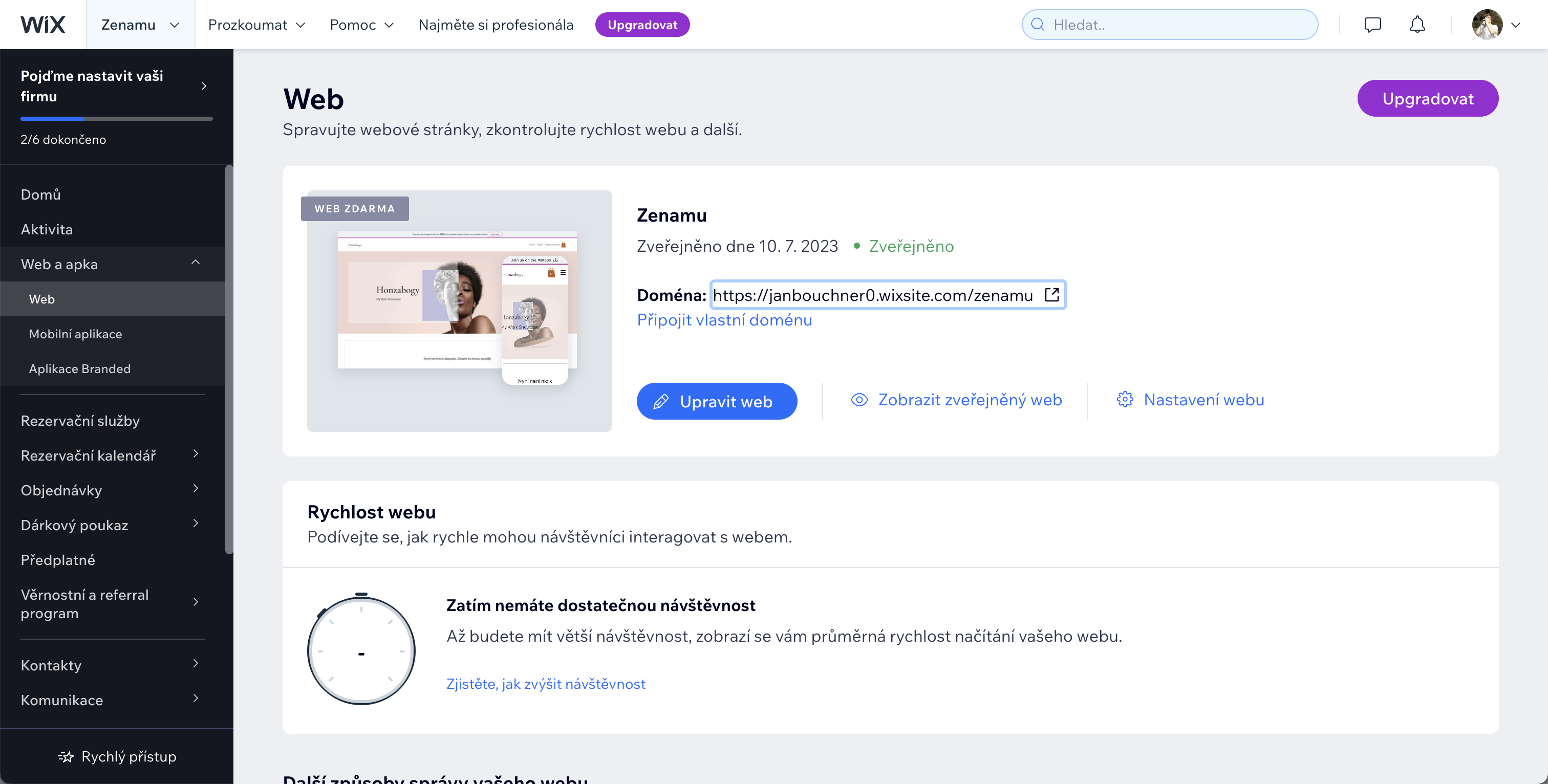
- On the left sidebar, click the button with the + icon to add elements.
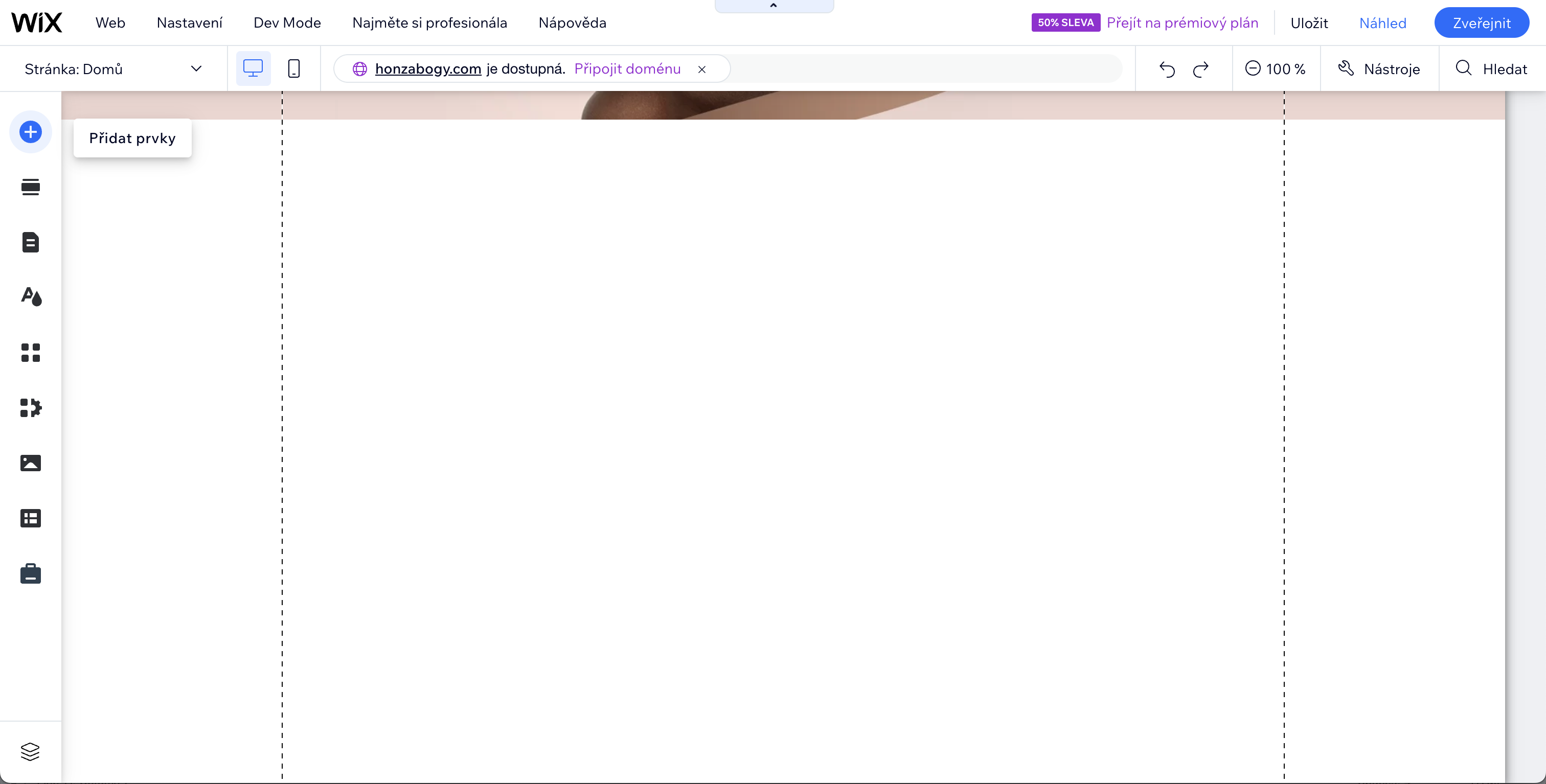
- Select Embed > Custom Embeds > Embed a Widget from the menu.
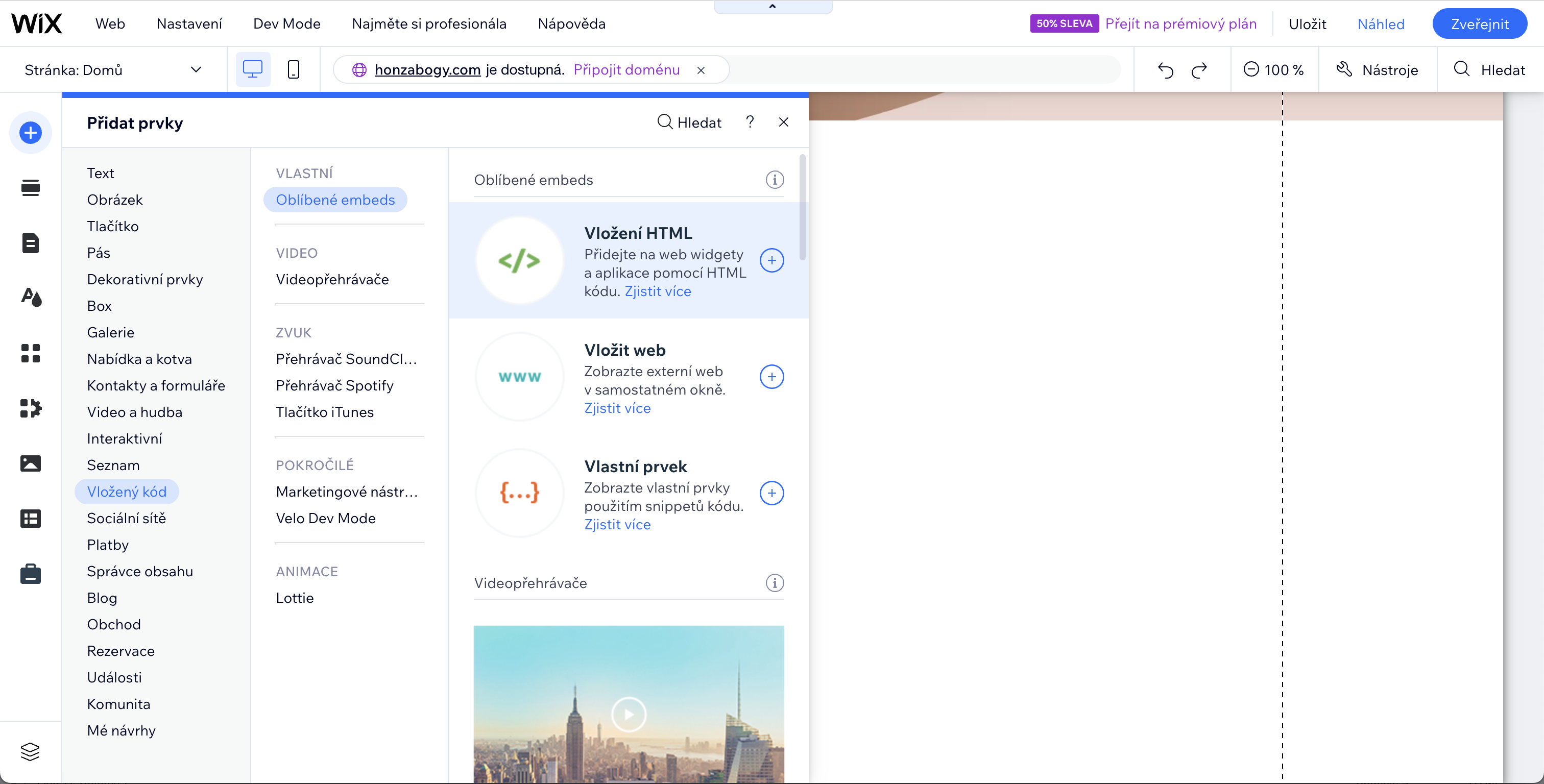
- Paste the HTML code you copied earlier (Copy the code from your Zenamu account administration).
- Click the Update button.
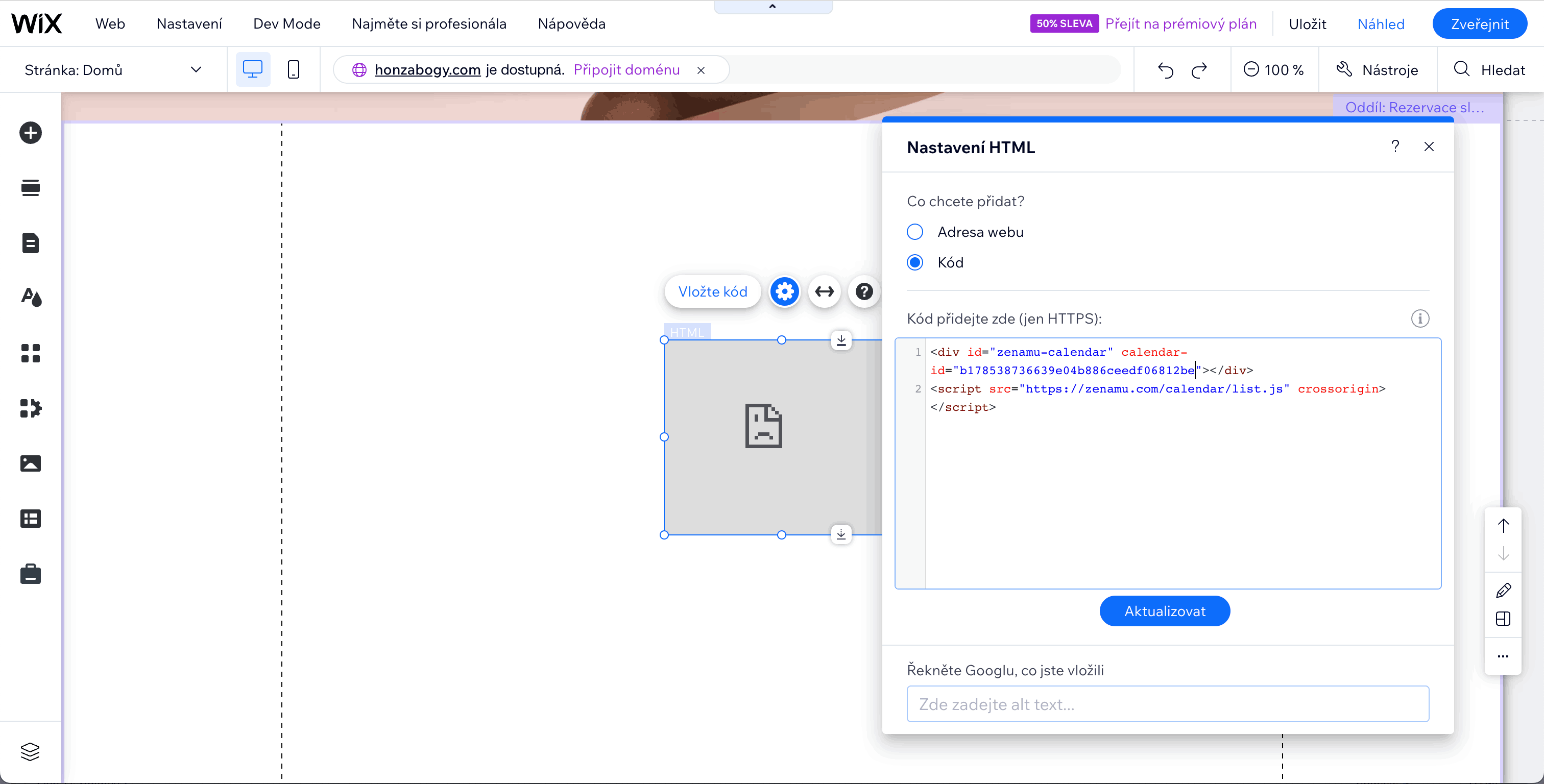
- If you see a Forbidden message, refresh the website. After the refresh, the schedule should display correctly in the editor.
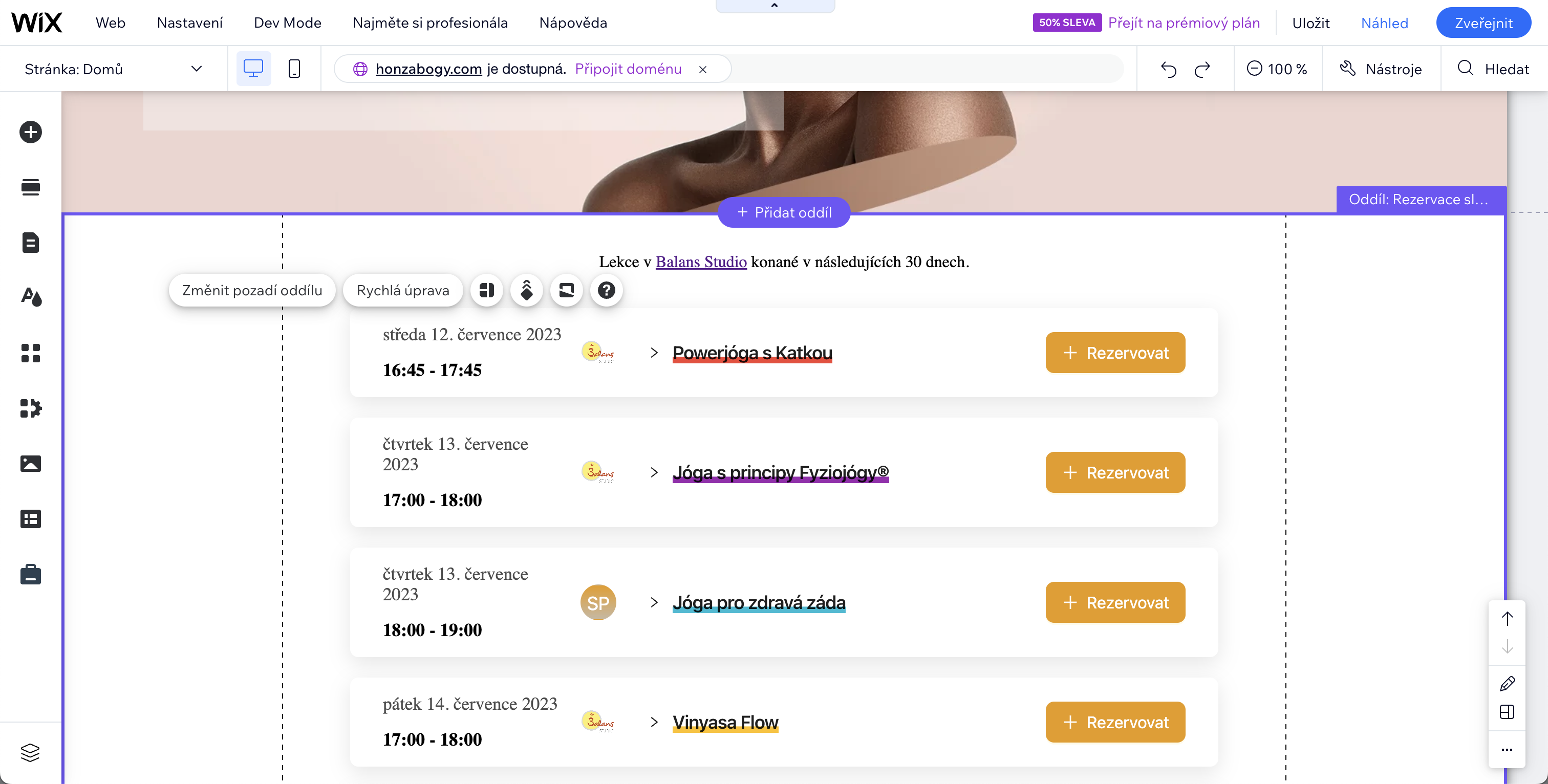
- Publish your changes by clicking the Publish button in the top right corner of the screen.
3. Done!
Your page will display a schedule similar to this 😏.