Setting Up Bank Transfer Payments
To set up bank transfer payments, follow these steps:
- Navigate to Settings > Payments.
- Enter your bank account information and a brief description. This information will be displayed to clients during the booking process and in the Terms & Conditions section of your public schedule.
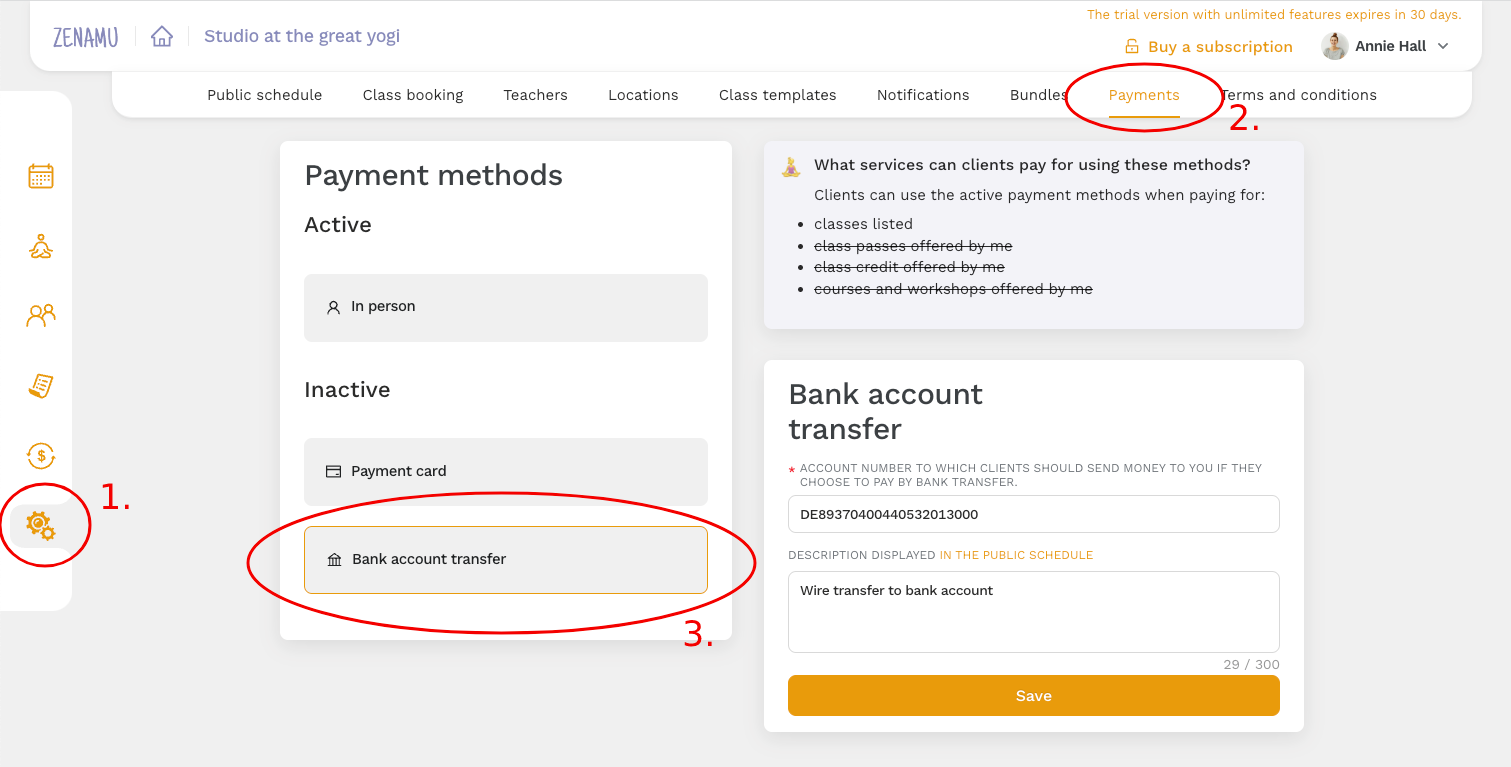
Booking from the Client's Perspective
After booking, clients will see the payment details and receive an email containing the same information.
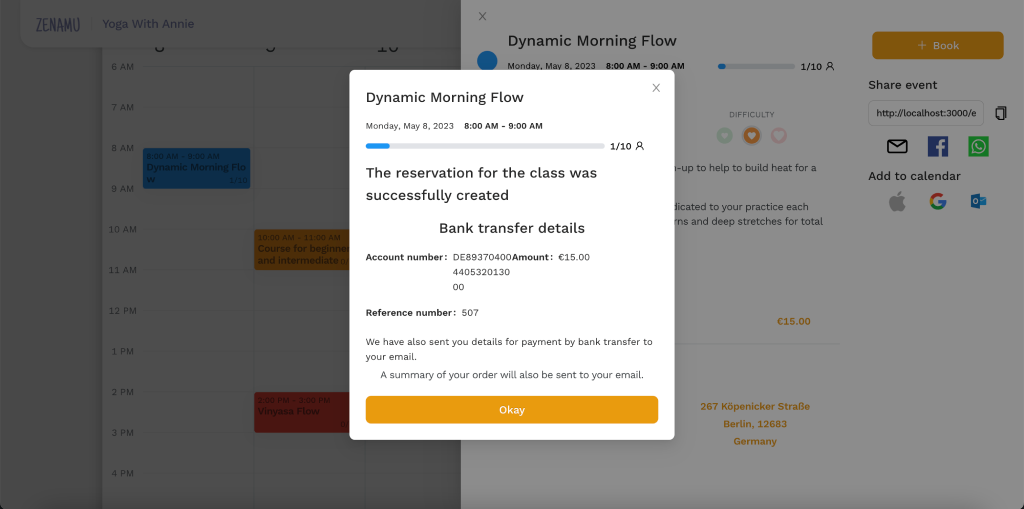
Managing Payments
When a new order is placed, you'll receive an informative email. Use this email to access class or client details directly.
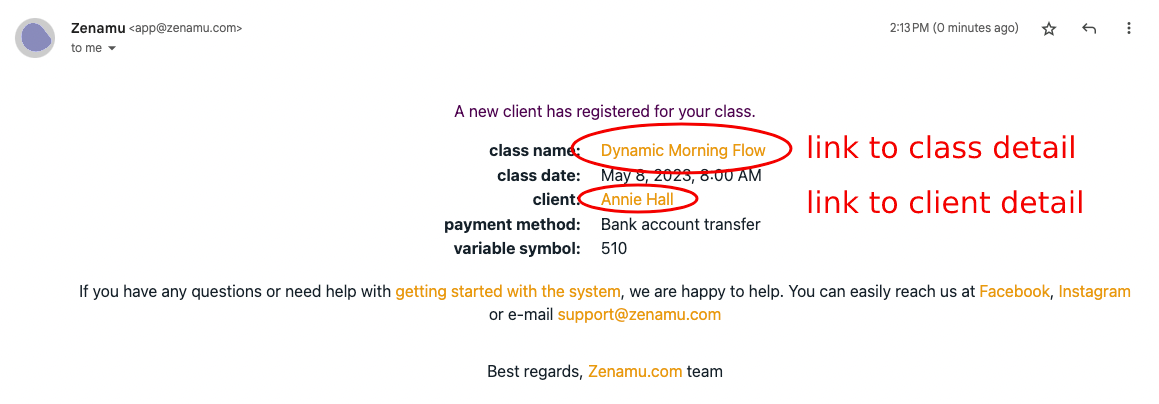
You can mark the payment as received by navigating to the relevant order details.
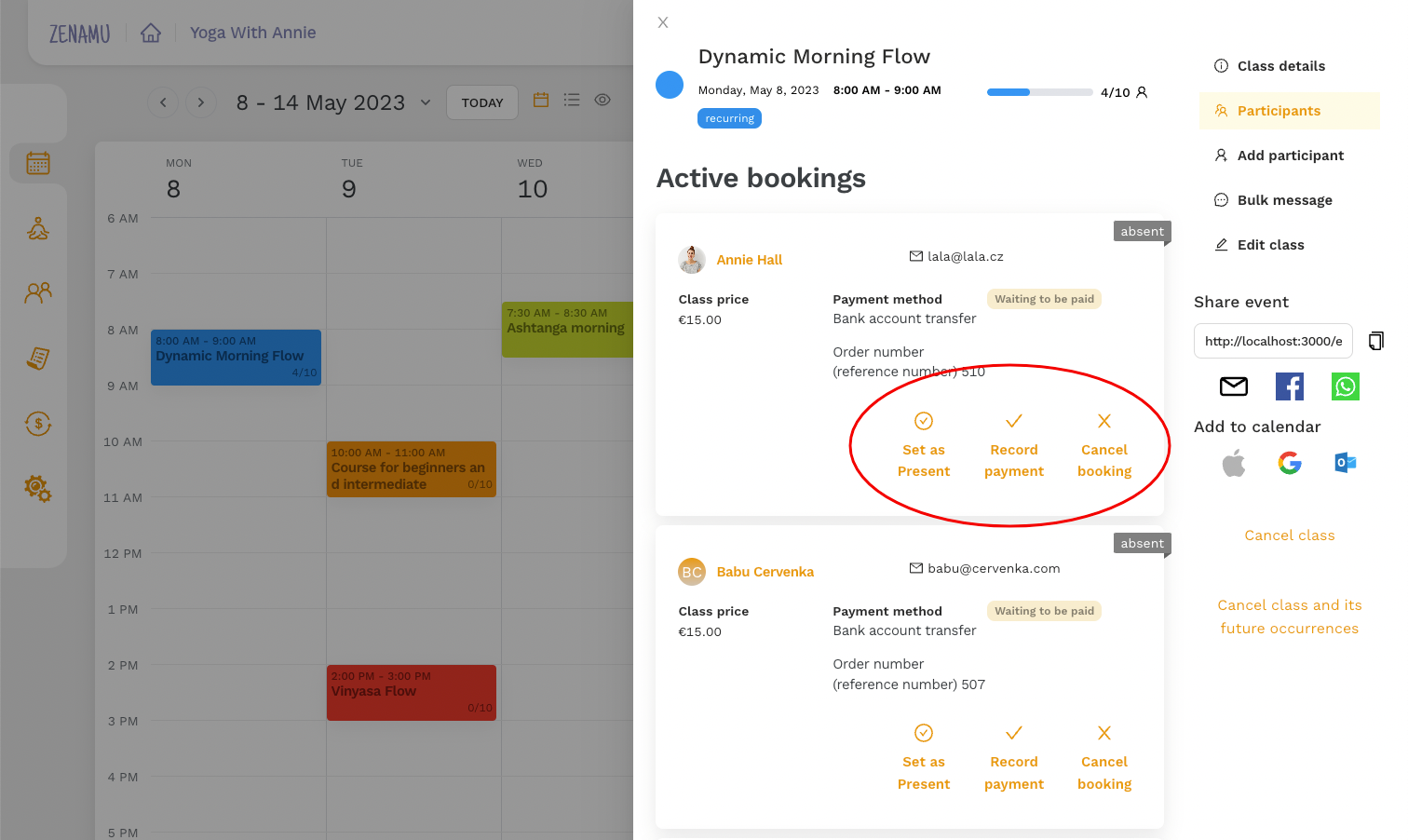
Alternatively, you can mark the payment as received in the Orders section by searching for the order using the reference number.
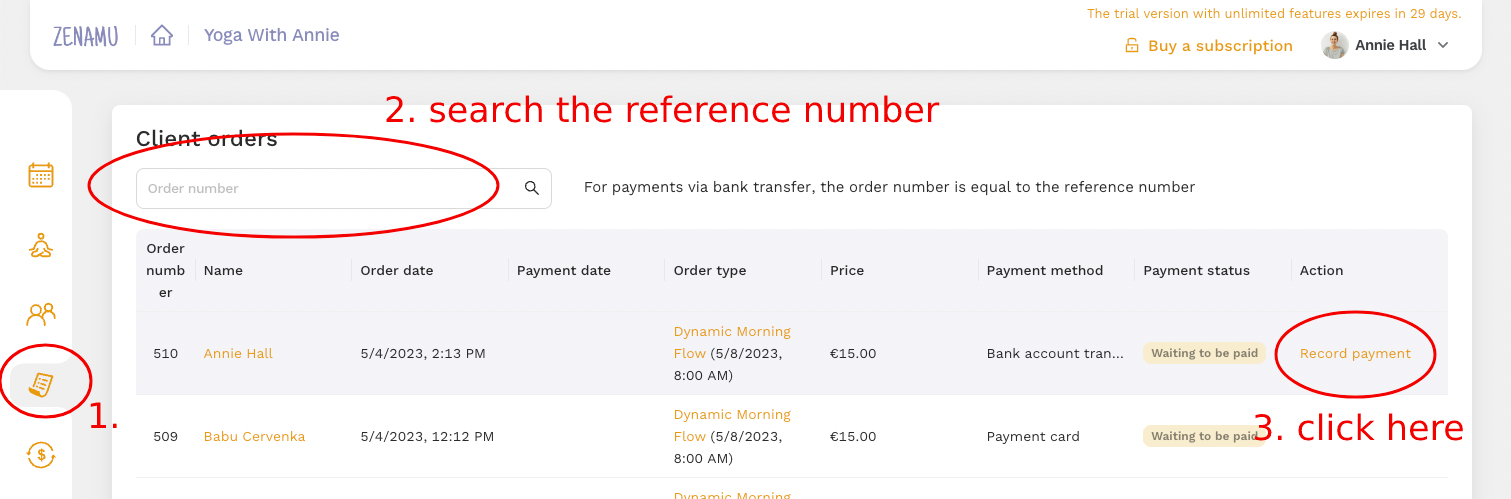
Once the payment is recorded, your client will receive a confirmation email.
Cancelling a Class or Booking
If you need to cancel a class and your clients have already paid, ensure you refund their money. The system will automatically mark the payment as refunded when you click the Cancel Class button.
Tip: Write down the reference numbers to find the necessary details in your online banking.
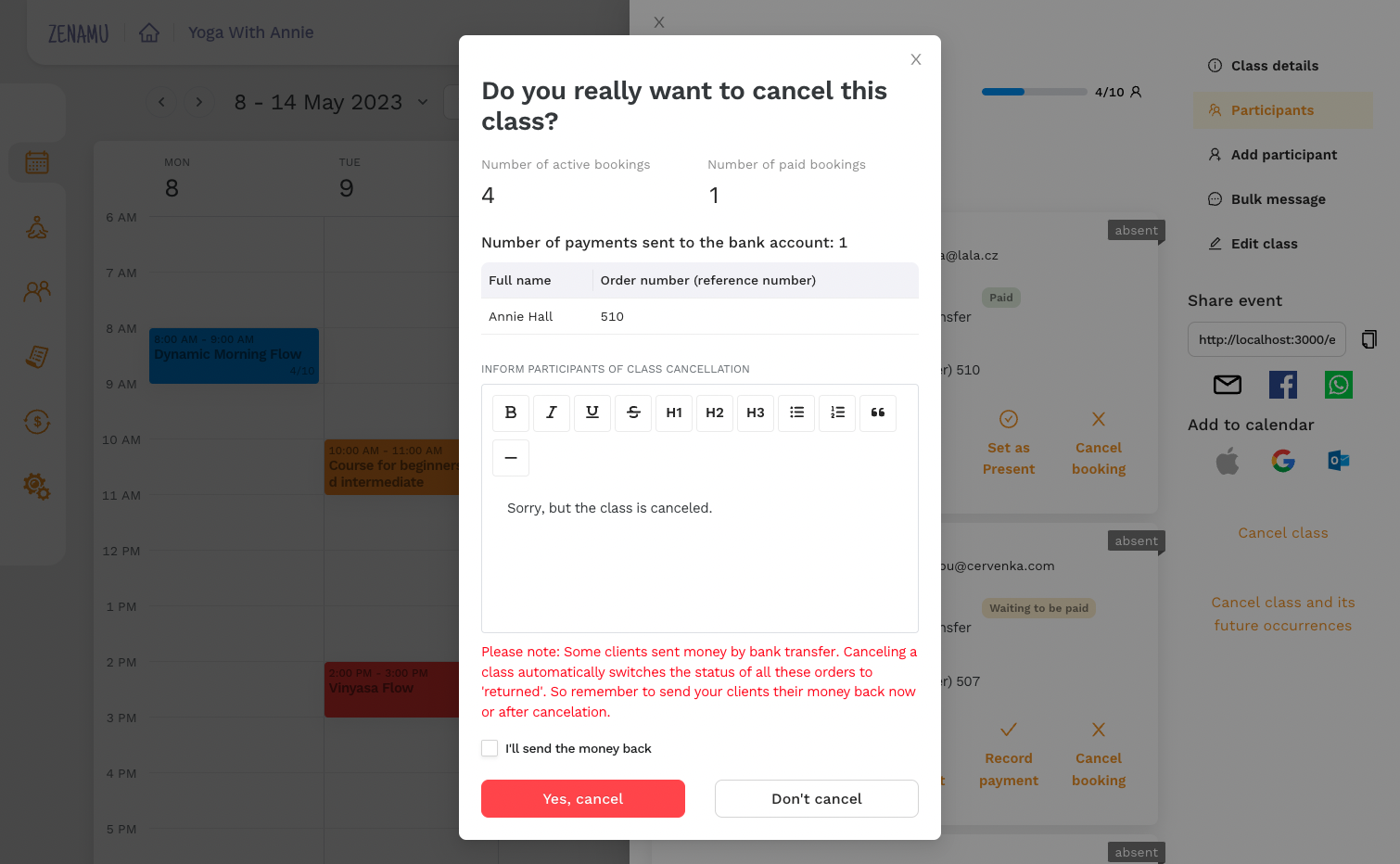
Cancelling a booking follows a similar process. The system updates the refund status, and you can return the money to the client using the reference number.
Tip: If the client didn't provide a reference number, search for the transaction by name and amount in your online banking, or contact the client directly. Good accounting practices can help maintain good relationships.
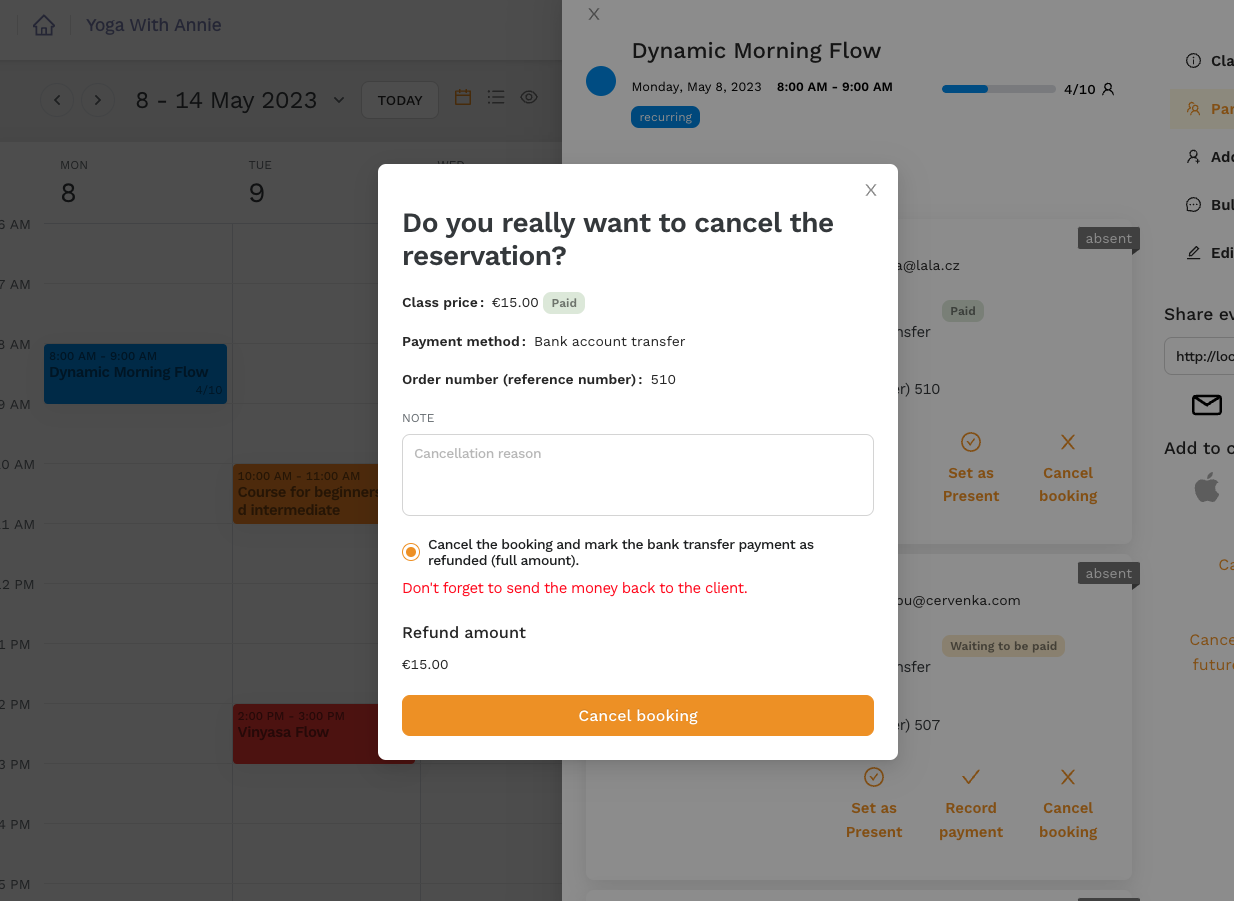
FAQ: Can I Integrate My Bank Account with the Zenamu Booking System?
Unfortunately, this functionality is not currently supported 😔.
Tip: To simplify payments for you and your clients, consider setting up card payments.
Integrating with a payment gateway allows for near-instantaneous updates in Zenamu and streamlines the payment process, making it as easy as shopping online.