How Do I Manage My Course?
How to Add a Participant After the Course Has Started?
Sometimes, a client might show up for a class after the course has already started. To add them to the course:
- Click on the course you wish to manage.
- Click on the "Add Participant" button.
- Select the dates you want to add the participant to.
- The price is automatically calculated based on the selected terms.
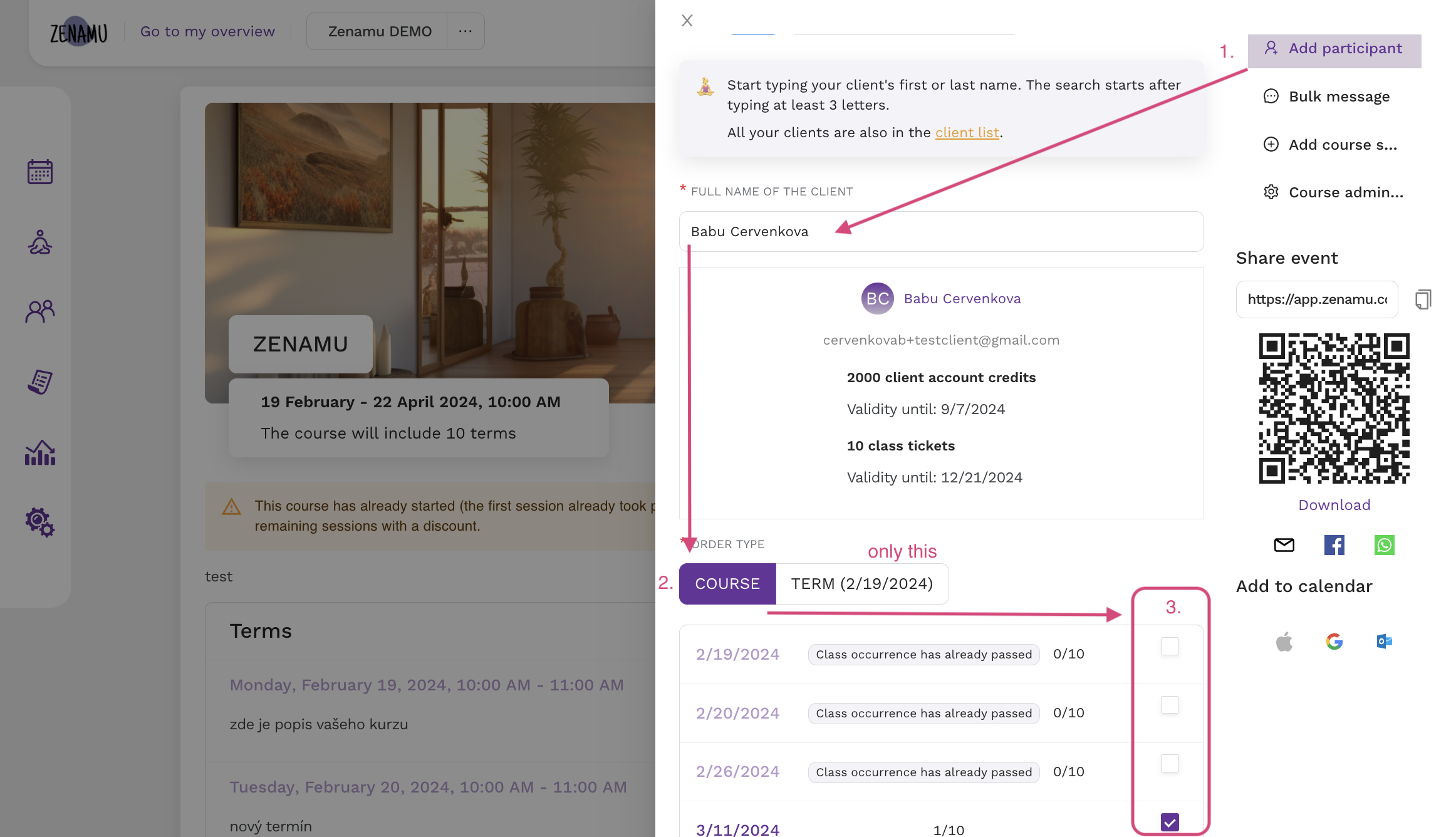
How Do Make-Up Sessions Work?
When a client cancels a session from a course in advance, they receive one make-up session that can be used for another open class, similar to an entry pass.
For more details on how clients use make-up sessions, refer to How Your Client Will Use Make-Up Sessions.
How to Save Time When Creating New Courses or Workshops?
Once you’ve created a course, you can save time by using it as a template:
- Click the "Use as Template" button.
- Edit the new course as needed.
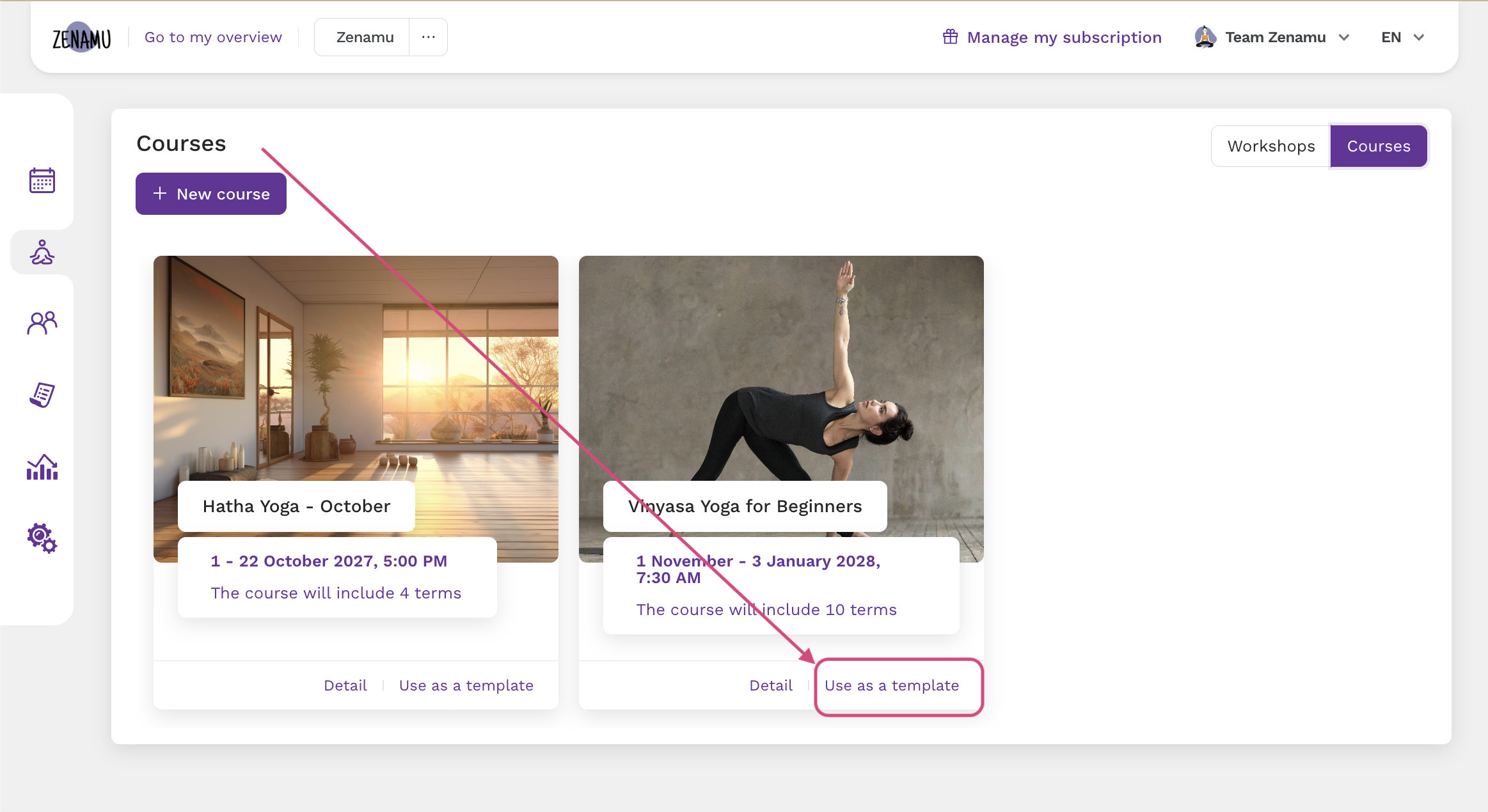
How to Split the Payment for a Course or Workshop?
Currently, Zenamu does not support splitting payments into a deposit and a supplementary payment. However, a workaround is available: How Do I Split a Course or Workshop Payment Into a Deposit and a Balance?.
How to Add a New Term to the Course?
To add a new term to a course:
- Click the "Add Course Session" button in the bottom right corner of the course details.
- Fill in the required details for the new term.
All existing course participants will be automatically added to this new term.
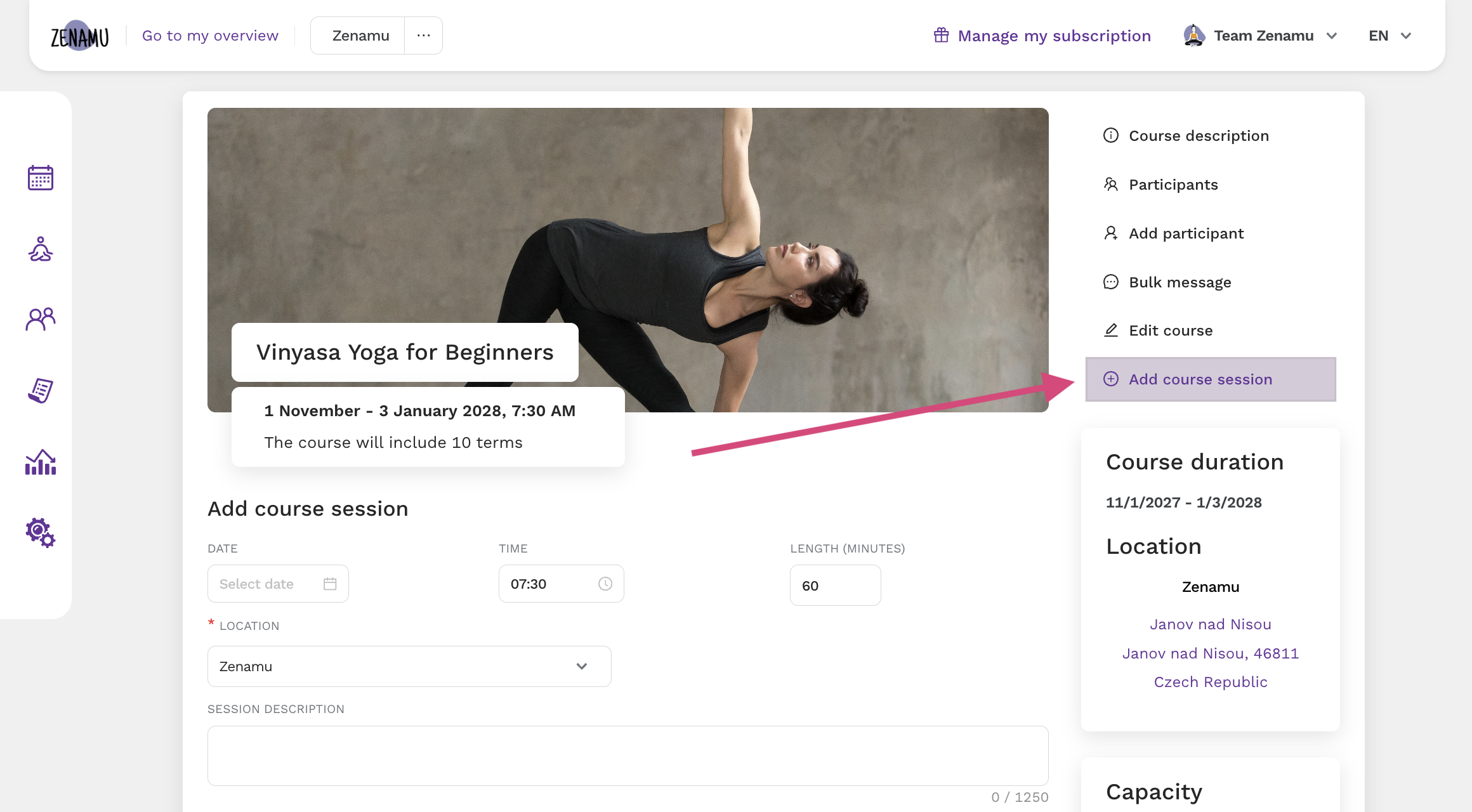
How to Cancel a Term in the Course?
To cancel a term:
- Click on the term you want to cancel.
- Click the "Cancel This Term" button in the bottom right corner.
- Enter a reason for the cancellation in the modal window, which will be emailed to your clients.
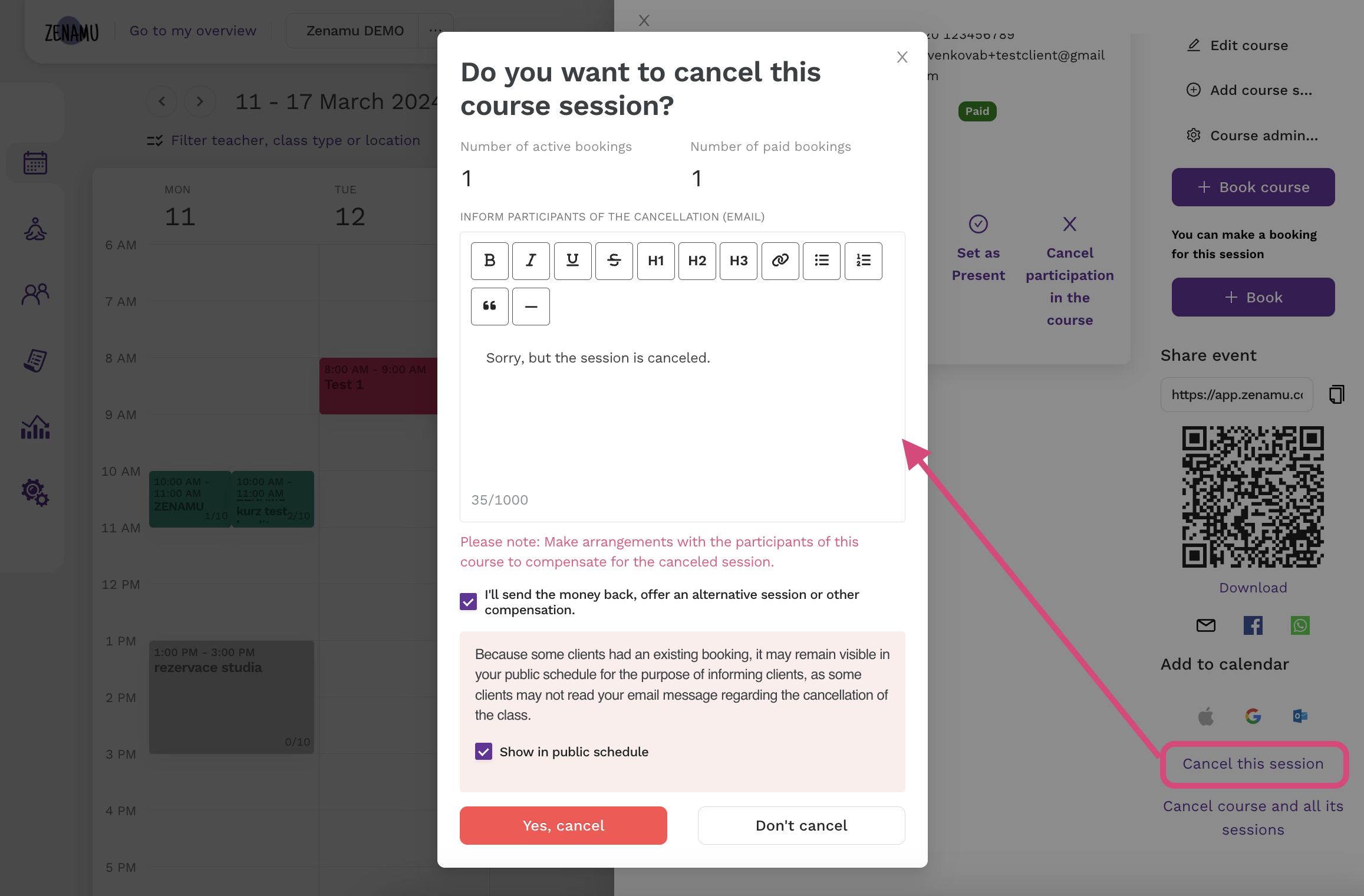
Depending on your agreement with clients, you can offer a refund, add an entry pass or credits, or add an alternate term (see above) to accommodate all participants.
How to Postpone the Course to Another Day?
To postpone a course:
- Create a new term for the course to which all participants will be automatically added.
- Cancel the original term to keep track of the change in your calendar.
- Inform clients of the cancellation via email. Since not all clients may be available for the new date, consider offering compensation such as a refund, entry pass, or credits.
This approach ensures that the date is marked as canceled and provides your clients with necessary updates and options for compensation.